The language bar is intended to display the current language for which the keyboard is configured. But sometimes it is hidden. In this case, the user is forced to enter text and change the keyboard layout by trial and error. Layout switching can be configured for different keyboard shortcuts on different computers. Therefore, it is more convenient to install a language bar on a personal computer.
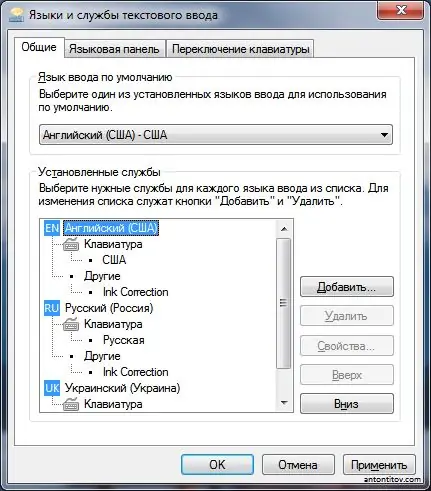
Instructions
Step 1
We will show you how to install the language bar using Windows Vista as an example. In other versions of Windows, this is done in a similar way. Go through the "Start" menu to the Control Panel. Scroll down the list of options and find Regional and Language Options among them. Open it up.
Step 2
You will see a new settings window with four tabs:
• Formats, which indicate the type of display of numerical, monetary and other information;
• Location where the country of residence is selected;
• Keyboard languages;
• Additional settings.
Click the Keyboard Languages tab. There you will see a single button "Change keyboard …". Click it.
Step 3
The Languages and Text Input Services window opens. There are three tabs available for setting parameters: general, language bar, keyboard switching. Go to the Language Bar tab and you will see several settings available. With their help, change the parameters of the panel display, its transparency, additional icons. By clicking the "OK" button, you will see the language bar that appears next to the Windows system clock, or elsewhere on the desktop.
Step 4
However, the computer industry would not have developed at this rate if there were not several programs designed to solve the same problem. For example, the office program Punto Switcher, which is easy to find on the Internet, can perform a function similar to the standard Windows language bar. In addition, it can change the keyboard layout automatically, which saves time if you frequently switch to another language when entering text from the keyboard.






