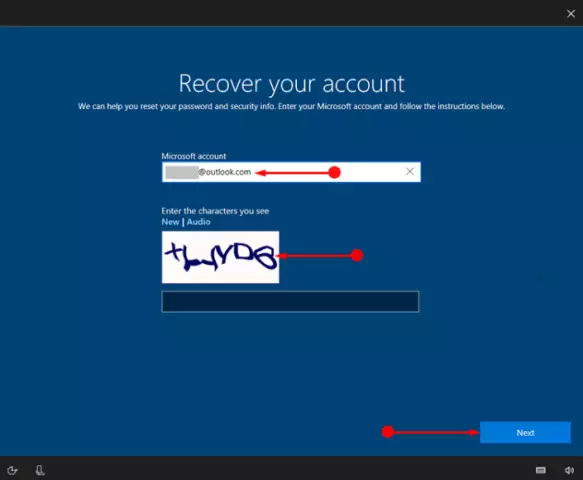Cases when people forget their password for various programs and applications are common. It would seem that what is easier - write the password on a piece of paper and hide it in a secluded place. However, firstly, quite a few users follow this rule, and, secondly, you can lose a piece of paper with a password. But what if the password for entering the operating system itself is lost? Is it possible to enter it in any way?

It is necessary
- A computer running a Windows operating system;
- a boot disk or flash drive that has a file manager that works with the NTFS file system, or a Windows XP LiveCD.
Instructions
Step 1
The only official way to log into the system, if you have lost your password to your account in it, is to log in under the Administrator account. In order to activate this account, after turning on or restarting the computer, press the F8 key, so you will enter the Windows boot options selection mode.
Step 2
Select the Boot in Safe Mode option and press Enter. During the boot process, an account selection window will appear, select the "Administrator" account.
Step 3
After booting the system in safe mode, go to the "Start" menu and then to the "Control Panel". Here find the item "User account management" and delete the account, the password for which is lost. After that, you can create it again with the same name. In this case, of course, you do not need to set a password. Restart your computer and log in with a new account.
Step 4
If there is no Administrator account in the system, or if the password is also set on it and the password has been forgotten, you cannot log in to the system. In this case, download the file manager from some bootable media. Copy all necessary data from system folders and reinstall Windows.
Step 5
If you have Windows XP installed on your computer, you can try using special utilities to reset the login password. Keep in mind, however, that such utilities can spread viruses and malware, so check it thoroughly for viruses before using such a program.
Step 6
If the password for entering the computer is set from the BIOS, it must be reset to the "default" state. To do this, in the instructions for the motherboard, find where the BIOS reset jumper is located, usually it is called "Clear CMOS". Turn off the computer, open the case cover. Switch the jumper to BIOS reset mode and then return to its original position. You can also reset the BIOS by removing the battery from the motherboard for a few minutes. Close the case and turn on the computer.