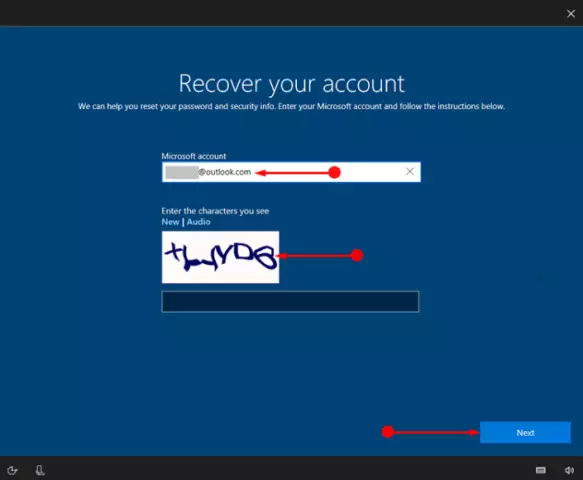Compared to earlier versions, Windows XP and Windows 2000 have improved security features. Their password system is perfect for doing business, since it will not allow an unauthorized person to access the stored information. But sometimes the user himself loses the right to access his computer. This happens when an important password is forgotten.
Instructions
Step 1
The oldest and most effective way to protect your computer is with a BIOS password. But it is reliable, provided that the user does not have access to the system unit. To remove the password, you must reset the current BIOS settings.
Step 2
The memory storing BIOS settings (CMOS) can be cleared using a special jumper. As a rule, it is located on the system board near the battery. But it will not be superfluous to look into the instructions of the motherboard, since sometimes two pins replace the jumper on the boards. To reset the CMOS, they need to be closed with a screwdriver or other metal object.
Step 3
If there is still a jumper, then after turning off the computer, place the jumper so that it closes the jumper contacts. Now press the power button. Don't worry when you find that your computer hasn't started to boot. All CMOS settings have already been cleared, it remains to remove the jumper and turn on the computer again. Press the "F1" key and in the BIOS menu, make the necessary settings, or, leaving the default settings, click on "Save and exit". After that, the computer will boot normally, but without the BIOS password.
Step 4
If you can't find the jumper, then try to find the battery that powers the CMOS. After shutting down the computer, remove the battery. Put it back in place after 10 minutes and turn on the computer. The default settings will be restored and the password will not be present.
Step 5
In addition to the user access password in Windows, there are mailbox passwords, site access passwords, an Internet connection password, and many others. With so many passwords, some of them can be forgotten, but not all of us write them down. Then the task arises - to read the password, which appears to us in the form of asterisks. Special programs will come to the rescue, the work of which is aimed just at solving such a problem.
Step 6
The most convenient program is Asterisk Key. It is distributed freely. This program analyzes passwords hidden behind asterisks and gives them to you. Install the program. Select the line with the password, then click "recover". Done.
Step 7
But what if the user password is forgotten? If the computer you forgot your password is offline or part of a workgroup, check the password hint next to the password box on the welcome screen. If the hint did not help, then log in as an administrator and create a new password.