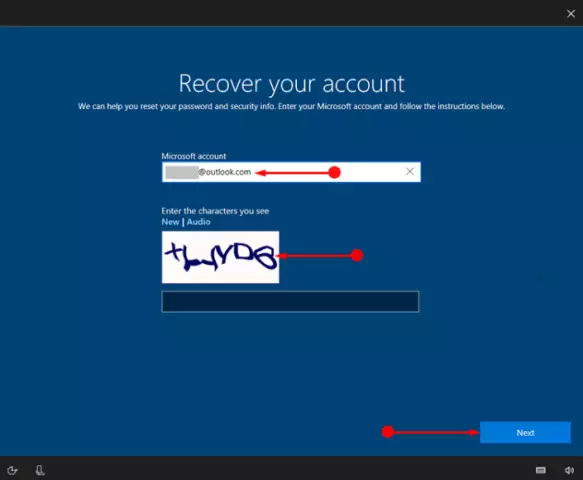To log into the Windows operating system, you must have a password. However, it is not uncommon for users to forget their data and then cannot start working with the computer. It is believed that in such a situation, all that remains is to remove the old OS and install a new one, but in fact, you can do it differently.

It is necessary
Windows OS installation disc
Instructions
Step 1
Users who have dealt with the installation of this operating system will immediately prompt you to switch to a removable hard drive in the BIOS settings. In this case, loading from this disc will start. You will see a window for selecting language parameters, click on the "Next" button located below. Then click on "System Restore", "Next" again and finally select the "Command Prompt" button.
Step 2
In the command line that opens, enter the word regedit, press the Enter key. After that, you will see the Registry Editor. In the list of sections, click on the Lokal_Machine folder. Go to the menu called "File", in it select "Upload".
Step 3
Now navigate to the drive where you installed your operating system (for example, drive C). Then open the Windows section, System32, config and System.
Step 4
Once you see the Load Registry Hive window, enter a name for the key in the blank field. It can be anything and even consist of numbers. Now navigate to local_machine and setup section name. Then click on the CmdLine parameter, enter the value for cmd.exe, click OK. Do the same with SetupType, just remember to change 0 to 2.
Step 5
Select the section you created, and then go to the file menu again and select the "Unload hive" line. After completing this operation, remove the installation disc, close the command line and the registry editor itself. In the recovery options window, click on restart.
Step 6
After turning the computer back on, a command prompt window will appear on the screen. To reset the old password, use this command: net user username new password (be sure to insert a space between the words). Confirm its execution by pressing the Enter key. You can close the command prompt window and log in.