A user with administrator rights in Windows is the absolute owner and manager of his computer. He can install or uninstall any program, create a new user and give him any rights, or with one click, deprive someone of all privileges and send it into oblivion. But it happens that with the same click of the mouse, the "omnipotent" user turns his own account from omnipotent to powerless and limited. How do you get back administrator rights?
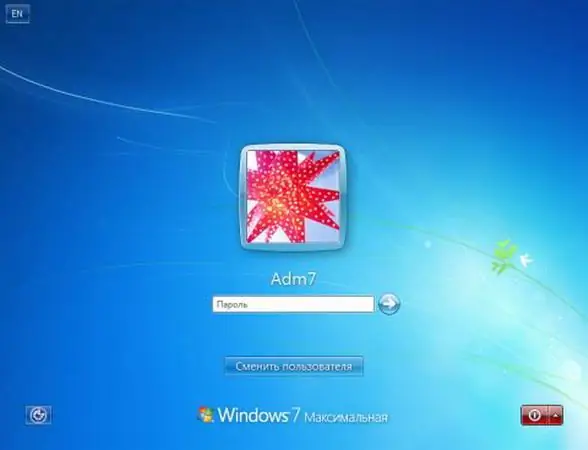
It is necessary
Windows computer
Instructions
Step 1
The easiest way. Log in to the system under a different account with administrator rights. In the "User Accounts" applet, which can be accessed from the "Control Panel", find the name of the account that needs elevation. Select the "Change Account" task. Do justice by flipping the switch to Computer Administrator.
Step 2
But what if there was only one of your accounts on the computer? You can log into the system under the "Administrator" account, which must first be enabled. Start the command line by typing cmd in the Run box. In the window that opens, type: Net User Administrator / Active: Yes. Log out by clicking "Start - Logout". You will be prompted to enter your username and password for a new login. Log in to the system as the "Administrator" user.
Step 3
You can now go back to the above method for changing user rights and change the rights of your account. If you have a welcome window when loading, and not an invitation to enter a username and password, then you can call this window if you immediately press the Ctrl + Alt + Del key combination when the invitation screen appears.
Step 4
You can also restore administrative rights to an account from the Computer Management applet. Launch it from the context menu "My Computer - Management". In the left window, select the entry "Local users" and click on the plus sign. In the Users folder, double-click the account to edit and go to the Group Membership tab. Add administrator rights by clicking the "Add" button, and in the next window that opens, the "Advanced" button. It remains to press the last button "Search" and select the entry "administrator" in the list. Confirm your selection with Ok.






