Some functions of the operating system are available only to the computer administrator. For example, a user needs to add another logical disk partition, and the system has blocked this option. Administrator rights in Windows XP give full access to other user profiles, as well as the ability to install any software and prohibit the installation of programs.
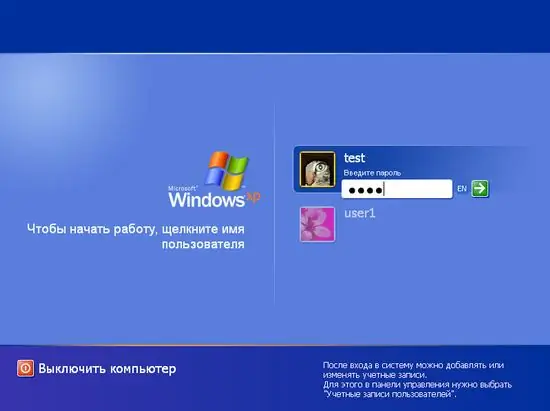
It is necessary
Computer running Windows XP operating system
Instructions
Step 1
Click on the "My Computer" icon with the right mouse button and select the "Control" option in the menu that appears. A window will appear in which find the option "Local groups and users". There will be an arrow opposite it. Click on it with the left mouse button and you will see two lines - "Users" and "Groups". Select the line "Users", and in it - your profile by clicking on it with the right mouse button.
Step 2
A context menu will pop up, in which click on the "Properties" tab, then - "Group Membership". The Administrators group appears. Click on the "Add" command, then OK. Now, for the changes to take effect, restart your computer.
Step 3
There is another way that allows you to both make an existing profile an administrator of the computer, and create a new profile with administrator rights. Click "Start", then select "Control Panel". On it, find "Accounts and Users". Select Add and Remove Accounts and Users.
Step 4
Now, depending on the situation, you need to act in two ways. The first method assumes that you already have an account on this computer. Select your account and in the "Making changes to your account" window that appears, find the item "Change your account type". A window will pop up where you can select the type of account. Choose "Administrator". Then at the bottom of the window, click on the "Change account type" command. You are now the administrator of the computer.
Step 5
The second method is applicable if you do not have an account on your computer. After you select the item "Add and remove accounts and users", click on the line "Create an account". A window will appear in which you should enter the name of your account, and select "Administrator" as the type of account.






