Any well-written document is perceived much better and looks more serious if it follows certain formatting and design rules. If the work, report or report contains several pages and it is supposed to print them out as visual material for the audience, it will be necessary to put pagination. This is also a good form to show your respect for your readers.
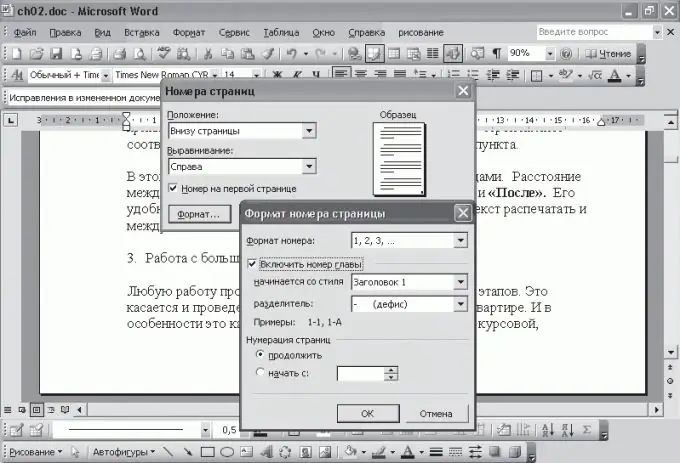
Instructions
Step 1
If you use one of the most common text editors MS Word, you don't have to manually add numbers on each page. It already provides a function that allows you to put the numbering in the document automatically. To do this, open the working file and go to the "Insert" menu. Then select "Page numbers …".
Step 2
In the window that opens with the numbering parameters, specify the following settings:
• Number position (top or bottom);
• Number alignment (right, center, left, inside or outside).
Clicking on the "Format" button, select the appearance of the page numbers. These can be ordinary Arabic numerals, alphabetic characters, Roman designations, as well as a combination of document chapter numbers with separate page numbering for each subparagraph.
Step 3
If the open document is part of another, more voluminous work, in MS Word it is possible to put pagination, starting not from the first, but from any given digit. To do this, enter in the "Start with …" field, from which the subsequent pages in the document will be counted.
Step 4
As a rule, documents of different types allow for different principles of numbering. So, often on the first pages of works, the number of the first page is not put. To put numbering on all other pages of the document, skipping the first, check the "Number on the first page" option in the settings window.






