Enabling and disabling JavaScript in the browser is available through the settings menu. If this option is disabled, site pages may not be displayed correctly. Enabling script support will not only improve the appearance of the site, but also allow the browser to correctly present its content.
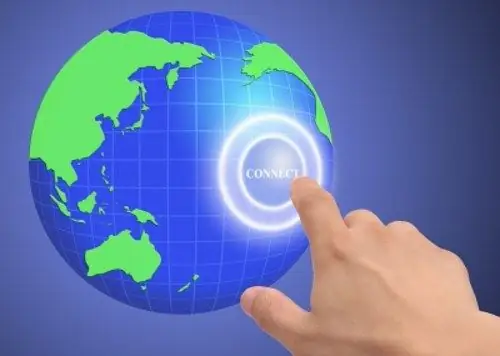
Instructions
Step 1
In the browser Mozilla Firefox go to the "Tools" menu and find the item "Options". Select the "Use JavaScript" item in the "Content" tab of the window that opens. Check the box next to it. To fine-tune the scripts, click on the "Advanced" button in this line.
Step 2
In Windows Internet Explorer, enable the menu bar to appear if it is not visible by right-clicking the top margin. In the "Tools" menu go to "Internet Options". Activate the "Security" tab window, find the "Other …" button and click on it. In the security settings window that opens, scroll through the list until you reach the "Scripts" section. Put a full stop in front of "Enable" subsection "Active scripts".
Step 3
To enable JavaScript in the K-Meleon Internet browser, on the "Tools" tab, find the "Privacy" item. Enable scripting support with the "Block JavScript" switch, that is, uncheck the box next to it.
Step 4
In the Konqueror web browser, go to the Tools menu, click HTML Options and check the javaScript checkbox.
Step 5
Connect scripts in the Opera browser through the "Tools" menu. Go to the "Settings" window on the "Advanced" tab. Find the "Content" section and check "Enable JavaScript". For optional settings there is a button "Configure JavaScript". Click it and set the required script parameters.
Step 6
In the Apple Safari Internet browser, go to the Security tab located in the Preferences menu. Click in the box next to "Enable JavaScript".
Step 7
The Google Chrome browser supports JavaScript by default. In the event that the scripts still do not work on the opened pages, right-click on the browser shortcut, select "Properties" and check if there is a disable-javascript option in the "Object" field, which is set on the command line.






