One of the most reliable ways to protect your computer is to set a password when the PC boots up and a BIOS password. When turning on the laptop or computer, the user will be prompted for a password to continue booting or to enter the BIOS. The advantage of this method is that without knowing the password, the user will not be able to gain access to the operating system and any other computer parameters.
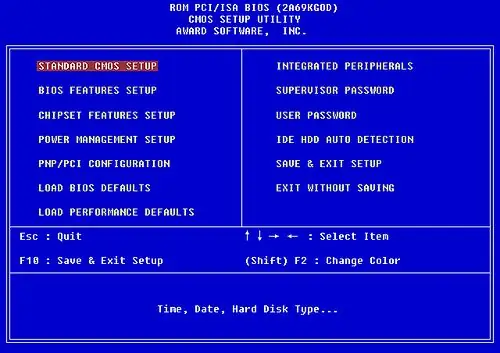
It is necessary
crosshead screwdriver
Instructions
Step 1
There are two ways to remove a password in BIOS. The first is only suitable if you already know the password and decide to remove it. This is usually done in cases where the owner of the computer is sure that no one will be able to use his PC, or he simply has nothing to hide. Turn on the computer and press the Del button. A BIOS window and a line for entering a password will open in front of you. Enter your password to login. Open Set Supervisor Password. Enter the old password and leave the new password blank. In some versions of BIOS, you cannot completely delete the password, but you can turn off the function of checking it. Find the Power On Password item and change its value to Disabled.
Step 2
If you do not know the old BIOS password, then you will have to use the mechanical method to remove it. There is a small battery on the motherboard - a BIOS battery. Open the cover of the system unit and remove this battery from the slot. Now, with a screwdriver, close both contacts to which it rested. This will reset the BIOS settings to the initial ones. Naturally, no password will be left.






