A panel with auxiliary keys may be located next to the laptop keyboard. They are designed to launch a browser, text editor, player, etc. When using a computer as part of a multimedia kiosk, uncontrolled launch of programs using the buttons on this panel can compromise the safety of the machine.
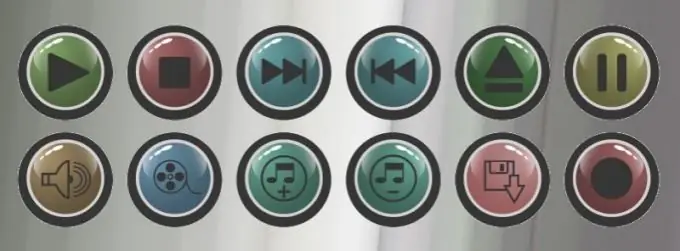
Instructions
Step 1
Correctly shut down the operating system on the laptop and wait for it to shut down automatically. Power off the computer and all attached peripherals. Remove the battery from the computer.
Step 2
Use a screwdriver to pry off the bezel covering the additional keyboard board. Carefully disengage the latches and remove this false panel.
Step 3
See if the laptop power button is on the same board as the auxiliary keys. Even if this turns out to be the case, see if a separate loop is used to connect this button. If the cable is separate, disconnect the one of the cables that belongs to the auxiliary keys from the computer motherboard, and leave the one that goes to the power button out of place. If the loop of the power button and auxiliary keys is common, you cannot turn it off, and to block the latter, you will have to use a hard cover. It must be thin enough, otherwise it may crush the screen when closing the laptop.
Step 4
Place the connector disconnected from the motherboard in such a way that it does not interfere with putting on the false panel. If there are protruding contacts on it, insulate them from the board with a thin film. Reinstall the false panel. Secure it carefully with all latches.
Step 5
Install the laptop battery. Supply power to it, as well as to all peripheral devices. Press the power button - if everything is done correctly, the machine should start. After waiting for the OS to load, make sure that the auxiliary buttons are not working. Install the multimedia kiosk software and configure it so that when the program is running, any other application cannot be launched by any key combination.
Step 6
If it becomes necessary to operate the laptop again outside the multimedia kiosk, do all the above again, but instead of disconnecting the connector of the additional keypad, connect it.






