You can find almost any program on the Internet. Nevertheless, sometimes the task facing the user turns out to be so specific that it is impossible to find the necessary software for it. In this case, there are two options left - to ask the programmer for help or to try to write the necessary program yourself.
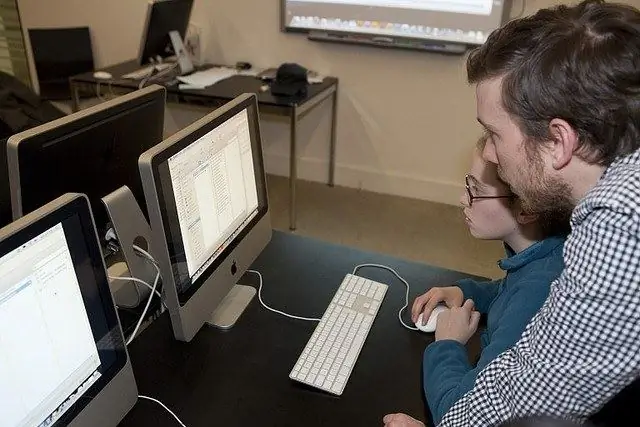
It is necessary
Borland Delphi or Borland C ++ Builder programming environment
Instructions
Step 1
If your task does not require a program of the level of Microsoft Office or Adobe Photoshop, it is quite possible to write it yourself. Even someone who has never been involved in programming can create a simple program. Writing a program yourself is also attractive because you know exactly what you need, so you can create an application taking into account all your requirements.
Step 2
The first step towards creating a program is choosing a programming language. Choose C ++ or Delphi, these are the most suitable languages for quickly writing the required software. Delphi is a little easier to master than C ++ due to its intuitive syntax. But C ++ has its advantages - it is more widespread, many well-known applications are written in it. C ++ code turns out to be more compact and beautiful.
Step 3
After choosing a language, search the Internet and download a programming environment for it - the program in which you will create your application. Here, the choice should be made in favor of products from the Borland company, they are best suited for quickly creating applications. Choose Borland Delphi or Borland C ++ Builder. Both programs are very similar in interface and operating principles and differ only in the language used.
Step 4
The creation of a program begins with writing its block diagram and working out the interface. On a piece of paper, describe step by step the algorithm of your application. The more accurate the algorithm is, the easier it will be for you to translate it into code. Think over the interface - what windows, captions, indicators, controls, etc. should be on it. Imagine that you are already working with the program - are you comfortable, have you thought of everything? Remember that it is better to spend time working out the algorithm of the program and its interface than later on finalizing the finished, but inconvenient and poorly working application.
Step 5
Start the programming environment. Immediately after starting in the program window, you will see a gray rectangle Form1, this is a blank of the interface of the future program. In the upper part of the window there is a line with a palette of components - buttons, fields for entering and displaying text, etc. etc. The Component Palette has everything you need to create applications. Select the required components and simply drag and drop them onto the form.
Step 6
You can edit the properties of components on the form using the menu on the left side of the program. For example, assign names to buttons, form, and other elements. By clicking the green arrow at the top of the program window, you launch the application you are creating and see it as it will be. However, buttons and most other elements will not work in this program yet, since no event handlers have been written for them.
Step 7
Double-click any control on the form - for example, a button. The code editor window will open, the cursor will be where you need to enter the event handler. The program must know what it needs to do when this button is pressed. It is from this moment that programming as such begins. What lines should I enter? To understand this, save your project and work with the demos of writing simple programs, they can be found on the net. By repeating the creation of simple programs step by step, you will understand what and how to do, and then you can return to your application.






