If you are working on large documents in a text editor Microsoft Word 2013, you are likely to close and open it often before you are done. To make it easier to access the last opened documents, you can create a shortcut on the desktop of your computer. If you already have a desktop shortcut for Word, make a copy of that shortcut.
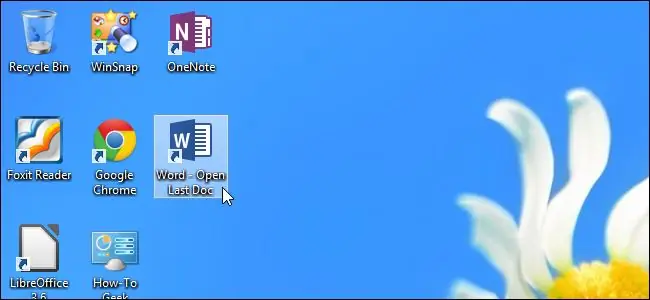
Instructions
Step 1
Change to the following directory “C: / Program Files (x86) Microsoft Office / Office15 / WINWORD. EXE”. Right click on WINWORD. EXE and select Send to Desktop (create shortcut).
Step 2
Right-click on the shortcut and select Properties from the drop-down menu. Place the cursor in the target edit cell, keeping quotes intact, and enter the / mfile1 command. Click "OK" to save your changes.
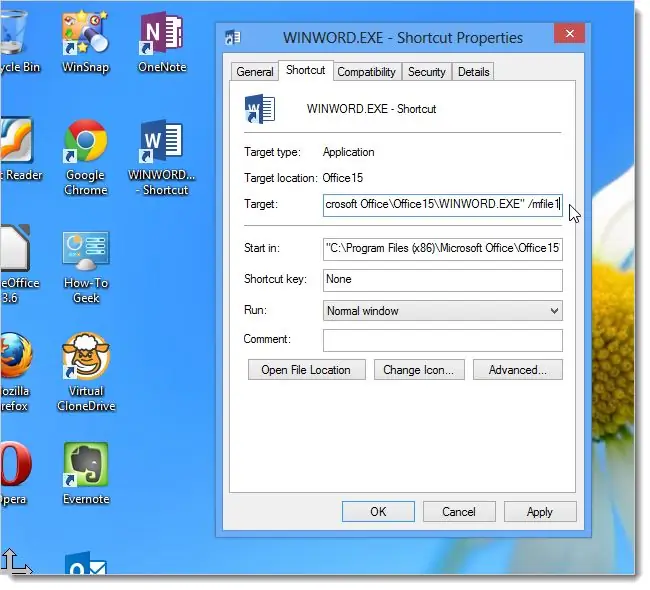
Step 3
Change the title of the shortcut to the last open document.






