The Downloads folder in The Sims 2 is for adding custom content such as floor and wall coverings, furniture, clothing, plants, cars, or other objects made by gamers and 3D simulators. But in order for the content from the Downloads folder to be displayed in the game, sometimes it is necessary to perform a series of actions.
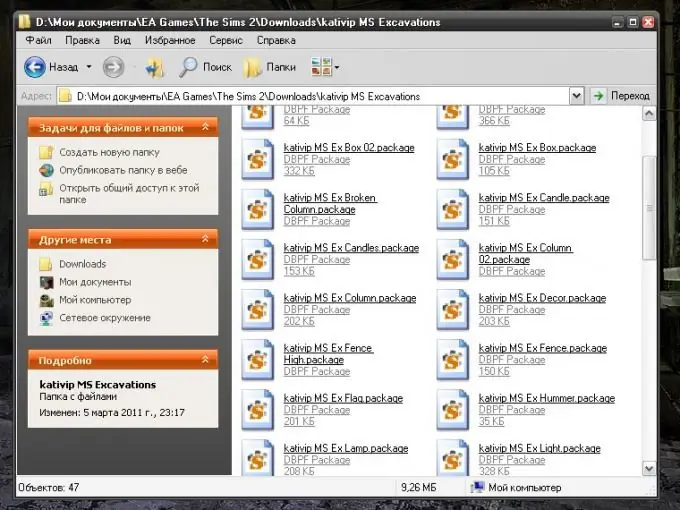
Instructions
Step 1
Whichever local drive the game is installed on, some of the resources required for The Sims 2 to function properly are located in the My Documents folder. The app creates them automatically. Go to the C directory (or another drive): / My Documents / EA Games / The Sims 2 and make sure the game has created a Downloads folder.
Step 2
If the Downloads folder is missing for some reason, create it yourself. To do this, right-click anywhere in the free space of the The Sims 2 folder window, select New from the drop-down menu, and select Folder from the submenu. After the new folder is created, rename it to Downloads and click anywhere in the window with the left mouse button to exit the folder name editing mode.
Step 3
Place custom content files in the created folder. They must have a.package extension. The game will not recognize files with a different extension, so do not add anything extra. If the downloaded content contains files with collection icons, place them in the Collections / Icons folder. Launch The Sims 2 in your usual way and wait until the download is complete. Go to any neighborhood and select the "Settings" item on the menu bar in the lower left corner of the program window or press the F5 key.
Step 4
Enter the program interface settings - an icon in the form of two gears. In the "Interface" category, in the "Additional materials in catalogs" field, set the marker opposite the "On" item. In the next field, you can optionally set the notification mode about the use of custom content by the game. If you want to receive information about this every time you start the game, set the marker opposite the line “On” in the “Message about additional material” field, if not, “Off”, respectively. Restart the game - Downloads folder will be active, custom content will be displayed in directories.






