Any equipment installed on a computer cannot work properly without drivers - be it a video card, hard drive or a regular mouse. For some programs to work properly, you may need to update their associated device drivers.

Instructions
Step 1
To update the driver, you need to see what version of the driver is currently installed on the computer. To do this, go to the "Start" - "Control Panel" - "System". Here open the Hardware tab and click the Device Manager button. You will see a list of all equipment installed on your computer. By right-clicking on any of them and selecting Properties and then Driver, you can view the currently installed driver version for the selected device.
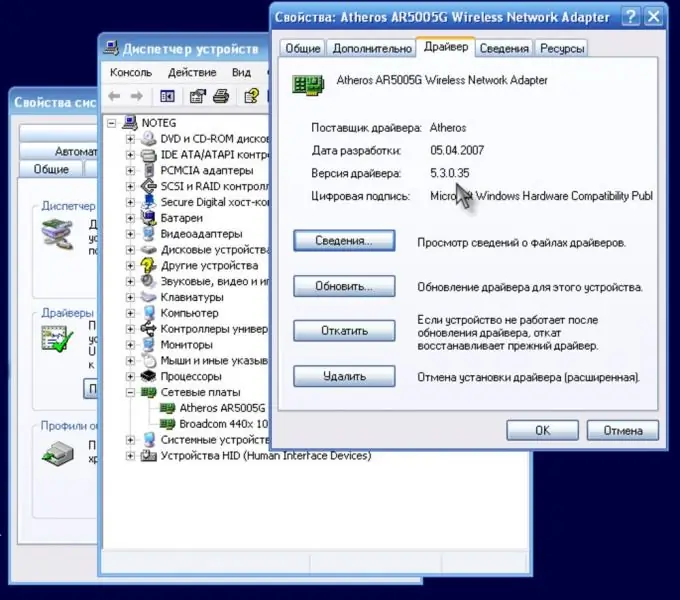
Step 2
After you find out which version of the driver is already installed on your computer, you need to go to the website of the manufacturer of this type of equipment and download the current version of the driver. As a rule, manufacturers place drivers for their equipment on their website for free access. If you need a driver for a device that comes standard with a laptop (for example, a video adapter, Wi-Fi module, sound card, etc.), you should look for drivers on the official website of the laptop manufacturer.
Step 3
When the required driver is downloaded to your computer, you can start installing it. Drivers are usually an installation file and you only need to double-click on it and launch the Installation Wizard. If the driver file is not the installer, you should reopen the driver tab in the hardware properties of the Device Manager, and select "Update". The Hardware Update Wizard will start, and you will need to specify the path to the folder where the current driver version you downloaded is located.






