By itself, the process of updating drivers does not carry anything complicated, but for a number of users this is something incomprehensible, and without the help of a computer wizard, there is nothing in this matter. In theory, this task is intended to be performed by an automatic system update, but more reliably on its own.
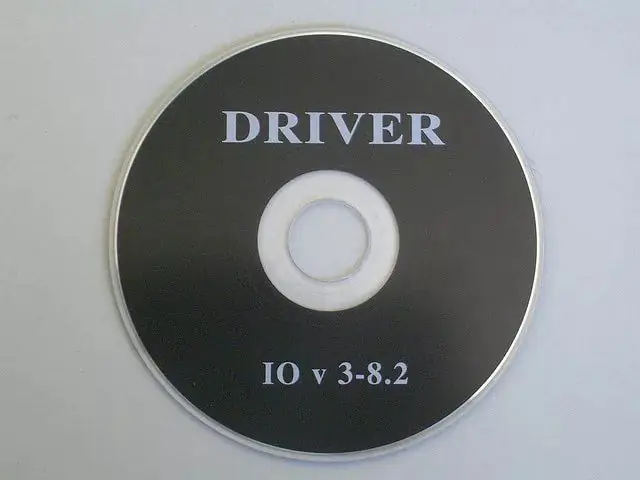
What are drivers and why update them
In simple terms, a driver is a small program that helps the operating system see a specific device: a printer, smartphone, webcam, etc., as well as the components of the computer itself.
Over time, developers release new versions of applications that are already installed on the system and are used every day. By agreeing to download an updated version of an already familiar program, the user receives not only an updated interface, but also improved functionality. And here sometimes surprises begin: a program and utility that was running stably begins to freeze, work incorrectly, and close on its own. This is the reason to update outdated drivers with new ones adapted for the new software.
The safest and easiest methods to update drivers
Let's consider several ways to quickly update drivers to the latest versions that do not require the installation of any special program on the computer. It will take a few minutes of time and a stable internet connection.
1. On the manufacturer's website, select the driver section in the support menu. On the software update page that opens, specify the operating system, bitness, and the full name of the device for which you want to update the driver. A couple of mouse clicks and you're done. The method is the most reliable in terms of anti-virus security.
2. The free service DriverPack Solution was one of the first to offer its assistance in updating and finding drivers not installed in the system. The site is simple and intuitive. All that is required from the user is to click on the button and download. After starting the analyzer on the computer, a window will open, in which the drivers requiring updating will be indicated by checkmarks.
Please note: you need to uncheck the boxes opposite the drivers and programs you do not need, otherwise they will be installed on your computer for a company. Before any installation or driver update, you must create a restore checkpoint!
P. S Guided by this simple instruction, you can not only update the drivers, but also install them in the system if the disk is lost.






