After reinstalling the operating system, users are faced with the problem of incorrect operation of the computer's video card. The system may not display the correct screen resolution and display colors incorrectly. This happens due to the lack of an up-to-date version of the video adapter driver.
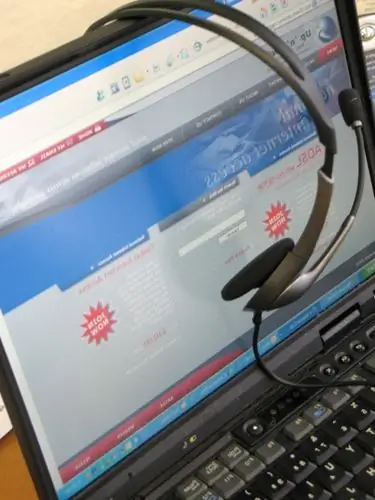
Instructions
Step 1
In order for the video adapter (video card) to work correctly, it is important to install a driver version that would be suitable not only for the video card, but also for the operating system and its architecture.
To find out the version of the video card driver, open the "Device Manager" and in the "Video adapters" section look at the properties of the driver. To do this, right-click on the icon "My Computer" and select "Device Manager", find the section "Video adapters".
Step 2
Right-click on it to open Properties.
Step 3
Now in the "Driver" tab you can find out the version of the installed video card driver.






