It happens that you need to reinstall the system, which means that you will have to install the drivers for all connected devices too. Basically, modern operating systems include support for most existing devices. But the fact is that all of these pre-installed drivers are not the most recent and do not have optimal settings. All power users recommend downloading and installing the latest drivers from the manufacturer's website. This is especially true for a video card. All modern games are played much more colorful with the latest driver capabilities.
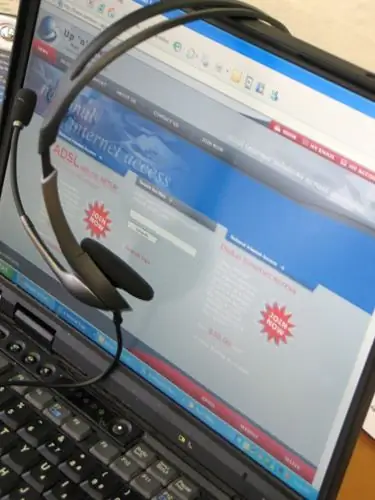
Instructions
Step 1
In order to reinstall the drivers, you need to know which video card is installed on your computer. To do this, do the following: from the Start menu, select Run and enter the dxdiag command.
Step 2
In the window that appears, go to the "Display" tab. In this window, you can see information about the video card, namely its name and manufacturer. If you do not have the drivers installed, then it will be written N / A or N / A, then you will need to look for information in the documentation for your computer.
Step 3
On the same tab, you will have information about devices. Usually, a new version is released every one and a half or two months. Therefore, if your driver is more than two months old, then you need to update it.






