The spacing between lines in a text document is called "line spacing" or "leading". By default, it is tied to the font size and is set in relative units - as the size changes, the line spacing changes proportionally. Text editors have controls to control this parameter, and hypertext documents use special CSS (Cascading Style Sheets) commands for the same purpose.
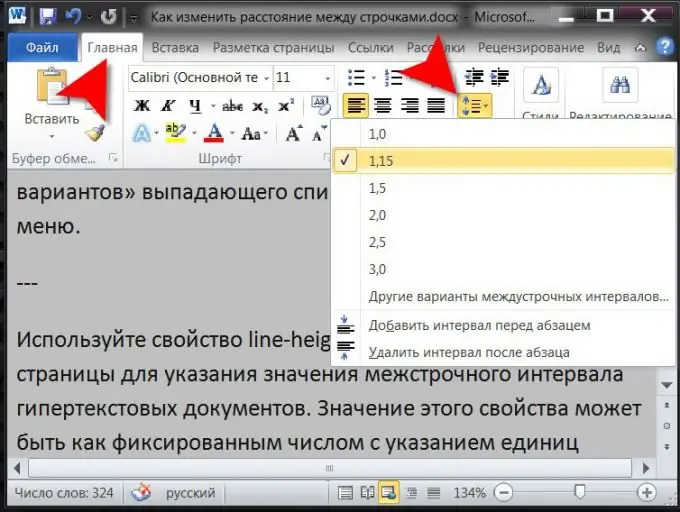
Instructions
Step 1
To change the spacing between lines in a text document, use a text editor that has formatting functions. A standard Notepad will not work for this, but, for example, the Microsoft Office Word word processor has everything you need - run the application and load the required document into it.
Step 2
Select a piece of text whose line spacing does not suit you. If you need to change the leading in the entire text, you can use the ctrl + a keyboard shortcut to select it.
Step 3
Expand the drop-down list by clicking on the "Spacing" icon located on the "Home" tab of the application menu in the "Paragraph" group of commands. The list contains the most frequently used line spacing values, as well as a link to launch a window with more detailed settings for manual leading adjustment ("Other line spacing options"). When you hover over the lines of this list containing fixed values, the leading of the selected text will change, so you will be able to visually select the most appropriate value.
Step 4
You can do without the editor menu when changing the line spacing. Right-clicking on the selected text fragment opens a context menu that contains the "Paragraph" line - select it and Word will open the same detailed settings window that is called by the "Other line-to-line options" line in the drop-down list of the "Spacing" button in the menu.
Step 5
Use the line-height property in CSS page style descriptions to specify a line spacing value for hypertext documents. The value of this property can be either a fixed number with units of measurement (for example, 18px, 5.2em, etc.), or a relative value specified as a percentage. For example, to forcibly increase the browser's default spacing by a quarter for the entire page, add the following style description to the header:
* {line-height: 125%! important;}






