After buying a disk drive, you just want to quickly install it into your computer and start writing data to it. But, most likely, after loading the operating system, you will not only be unable to record, but also will not see the installed disk in the list of available drives. The point is that you need to format the new hard drive before using it. In Windows, this is easy enough.

Necessary
New hard drive connected to the computer. Operating system Windows 2000 and higher
Instructions
Step 1
Open the Computer Management utility application. To do this, right-click on the "My Computer" shortcut located on the desktop, and then select "Manage" from the context menu.

Step 2
In the Computer Management (Local) tree of the Computer Management utility, expand the Storage section and select the Disk Management section. The Disk Management snap-in opens on the right side of Computer Management, and the Disk Initialization and Conversion Wizard utility launches.
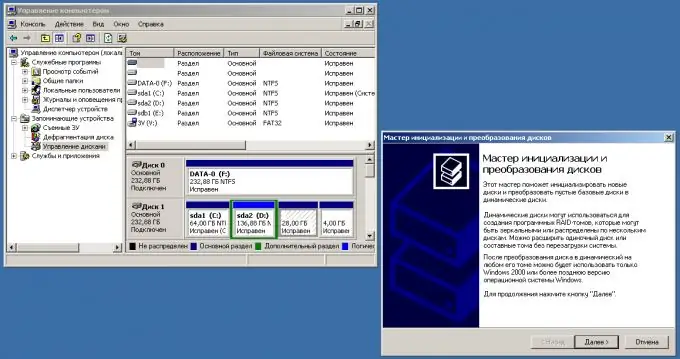
Step 3
Initialize the new hard drive by following the instructions in the Initialize and Convert Drives Wizard.
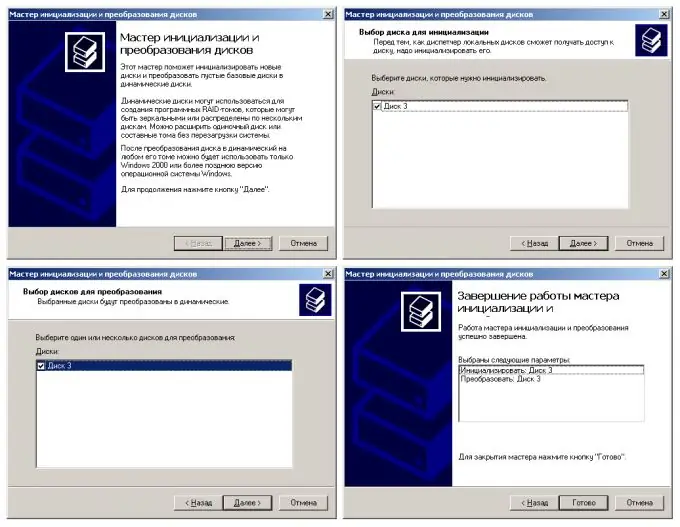
Step 4
Convert an initialized hard drive to a basic drive. Right click on the button of the newly initialized hard drive in the drive list. In the context menu, select the "Convert to Basic Disk" item.
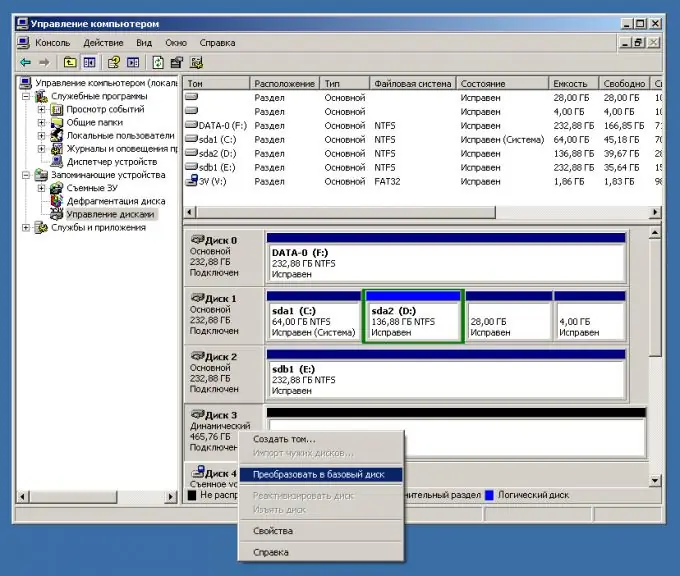
Step 5
Begin the process of creating a new partition on the connected hard drive. To do this, select it in the list of available disks, right-click on the element representing the disk, select "Create partition …" from the context menu. The Hard Disk Partition Wizard will start.
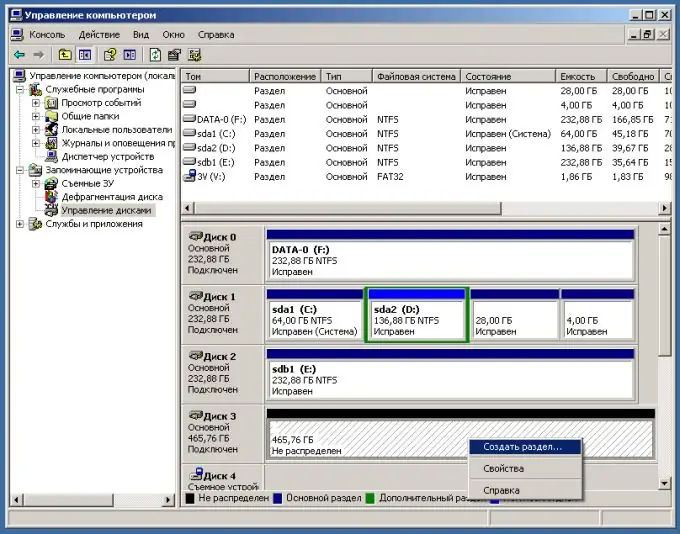
Step 6
Create a partition on your hard drive. To do this, follow the instructions in the Create Partition Wizard. Since the disk is new, create a primary partition. If you intend to create several partitions on this disk, specify the required size of the primary partition.
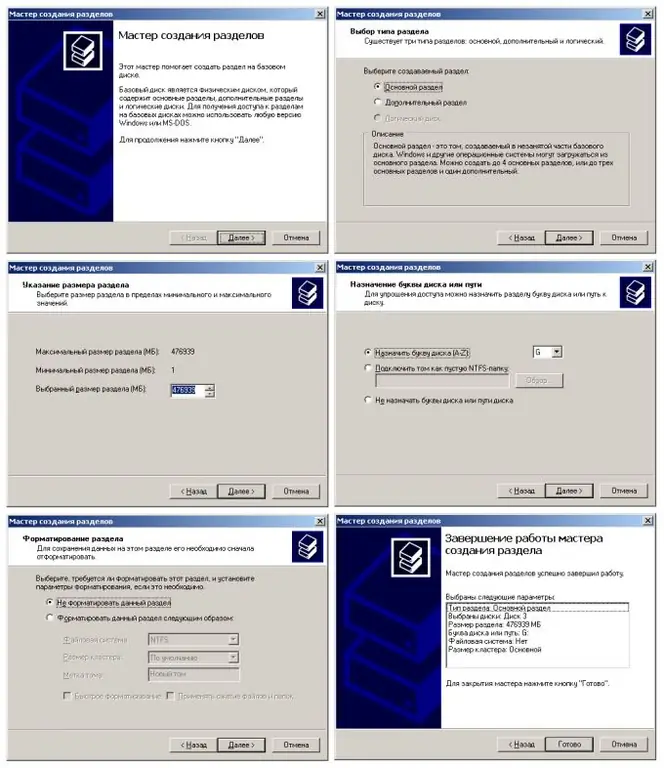
Step 7
Format the partition you just created on your hard drive. To do this, in the list of available disks in the element representing the disk, right-click on the area representing the partition. In the context menu, select the "Format …" item. A dialog will appear where you can select the file system type, cluster size, format type and volume label. After clicking the "OK" button, the formatting process will begin.






