The exchange of information, including images and photographs, using the Internet has long become a familiar part of our life. At the same time, pictures of different formats, types and sizes are sent. And if there is a need for further use of the resulting image, it is often necessary to know exactly what size, or, as it is also called, resolution, the image has.
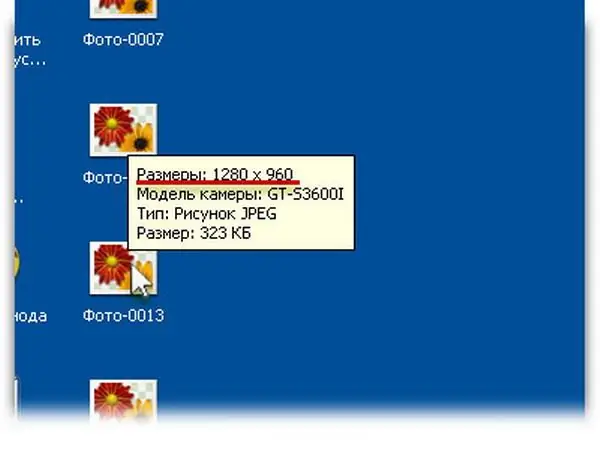
Necessary
Windows computer, Paint program
Instructions
Step 1
The tools for determining the size of the image have all the programs for their processing, but they must be downloaded and installed additionally. Paint, by contrast, is part of the Windows operating system and is present on the vast majority of computers. That is why she was chosen as an example.
Step 2
Start the Paint program. To do this, left-click the "Start" button on the desktop, select the "Programs" tab, find the "Standard" line in it, and in the list of programs, click on the inscription "Paint", next to which there is an icon with brushes.
Step 3
The top line of the program window contains menu items. Click on the word "File" and select "Open" (you can also press the keyboard shortcut Ctrl + O). Specify the path to the file with the image and click the "OK" button.
Step 4
An image opens, the resolution of which you want to check. Select "Picture" in the main menu bar of the program. Find the line "Attributes" in it and click on it with the left mouse button.
Step 5
In the file attributes window, find the "Width" and "Height" labels, opposite which there are certain numbers. This is the size of the image, which is usually written as "X" x "Y", where X is the width of the image in pixels, and Y is its height, for example, 800x600.
Step 6
You can also find out the size of the image if you move the mouse cursor over the image icon. A hint message will appear where all the information will be displayed.






