On different types of products of the manufacturer Acer, the serial number of the product can be found in different places, sometimes even this may depend on the model range of the same product. It is usually necessary to know the product number in order to register it on the manufacturer's portal, which gives the user some advantages.
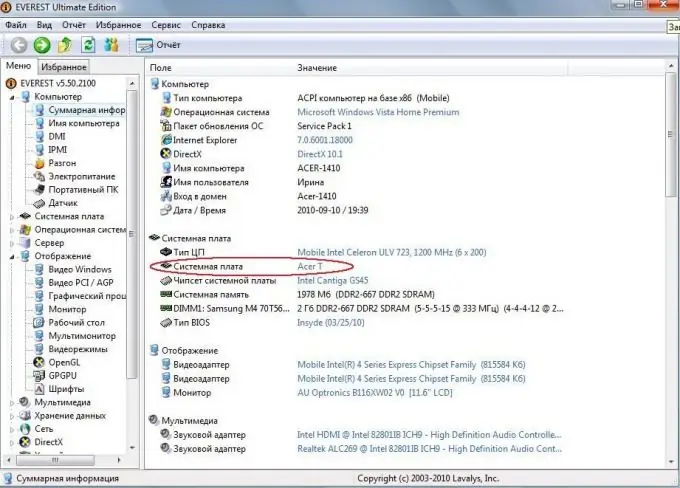
Instructions
Step 1
If you are the owner of an Acer phone, then turn off the device and open the back cover. There you will see the battery. Take it out and carefully read the contents of the sticker under it - usually the serial number is located under the IMEI code or somewhere near it. You can also look at the code on the box - it should have a corresponding sticker with information about the model, batch number, date of manufacture, and so on.
Step 2
If you own an Acer laptop, then take advantage of one of the many options. The first one is to look at the serial number on the product packaging. Usually it is glued to the side of the box, which contains information about the model, batch of goods, equipment, color, and so on. You can also flip the laptop over and check for the serial number sticker on the back of the computer. It is usually glued in the same place as the Windows operating system sticker. Sometimes it can be under the battery - you have to remove it from the laptop to do this.
Step 3
If none of the above steps worked, try to find out the serial number systematically. To do this, turn on the laptop, open "My Computer", right-click in the area free of shortcuts, select the "Properties" menu item. The information that appears about the system may contain the data you need. Use an alternative method - open the "Control Panel", select the "System" menu item. The result will be the same.
Step 4
Also pay attention to the various barcode stickers that are glued to the laptop documentation that comes with it - for example, on the warranty card or instructions.
Step 5
To avoid such problems in the future, do not throw away the packaging and documentation of the purchased product even after the warranty period has expired.






