Linux-based operating systems are gaining popularity as the primary desktop environment. This is due to the improvement of graphical shells that provide the user with a convenient interface for solving the vast majority of tasks. So, today you can set up a network in Linux using the KDE administrative snap-in.

Necessary
root user password
Instructions
Step 1
Run the system configuration program. Open the application launcher of the graphical shell, expand the settings section. Find the item "System Management Center" or System management center. Click on it. Enter the root password if prompted. This application can also be executed from the console or program launcher by entering the acc command.
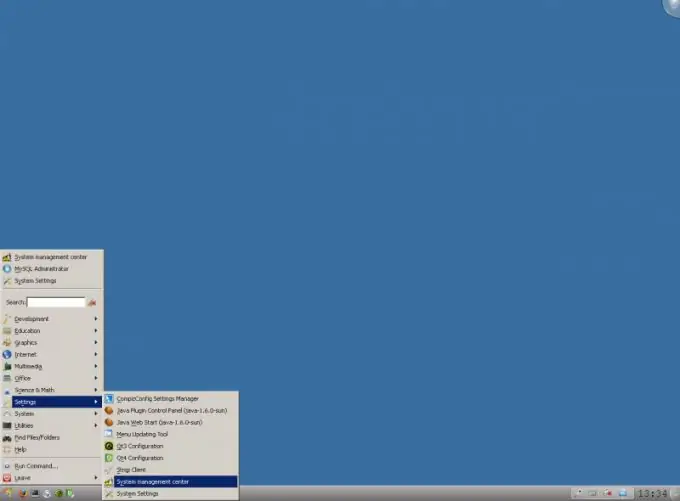
Step 2
Go to configuring network interfaces. In the System Control Center window, find the Network section. Click on the Ethernet interfaces button.
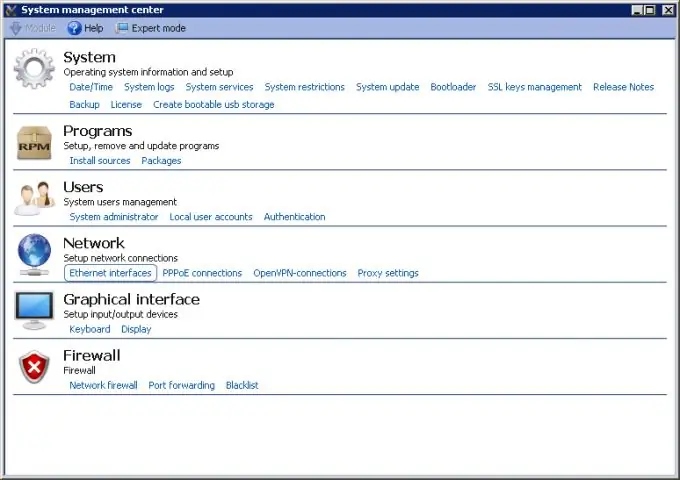
Step 3
Configure network interfaces. On the current page of the System Control Center, in the Interfaces list, select the required item. In the Configuration drop-down list, select the configuration method: Manually, Use DHCP, or Zeroconf. Enter the addresses of the DNS servers in the DNS servers field. If you select the manual configuration method (Manually), set the IP address and netmask in the IP address and Netmask fields, respectively. Click the Apply button to apply the changes. Press the Main button to go to the previous page.
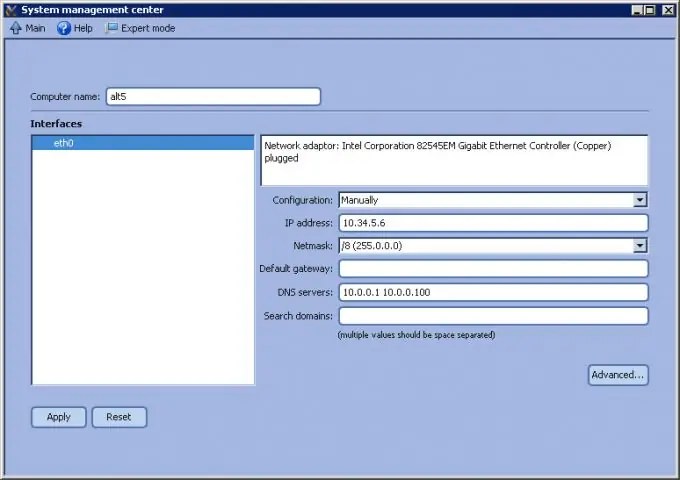
Step 4
If Internet access is to be provided through a proxy server, specify its settings. Click on the Proxy settings button. In the Proxy server and Port fields, enter the server address and port number on which connections are accepted. Enter your access credentials in the Account and Password fields. Click the Apply button. Click the Main button in the top bar.
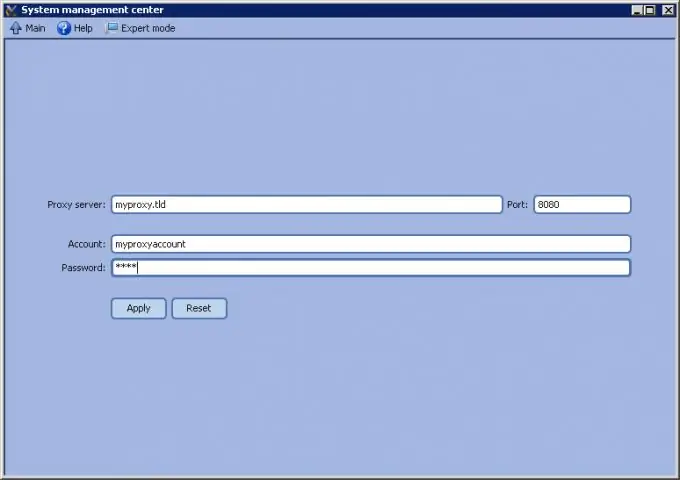
Step 5
Create VPN connections if needed. Click on the OpenVPN-connections button. Add a connection by selecting its type in the New connection control group and clicking the Create connection button. Select a new connection from the list. Set its parameters using the controls located to the right of the list. Specify the server address, port number, key, recovery parameters, data compression, etc. Click the Apply and Main buttons.
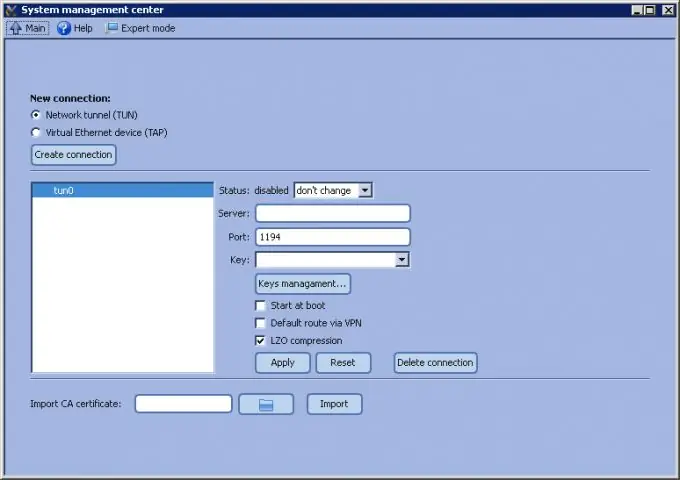
Step 6
Change the firewall settings if necessary. Click on the Network firewall button. In the Select external interfaces list, check the network interfaces to which the rules should be applied. In the Services list, specify the network services running on the machine that should be accessible from the outside. Click the Apply button.






