Need to organize your backed up files (photos, movies, music, etc.)? It is convenient to do this using folders. Let's consider several ways to create them in Microsoft Windows XP / Vista / 7.

Necessary
- - a computer with an installed operating system (from those listed in the announcement)
- - skills of working with mouse and keyboard
- - know what a file is and what a folder is
Instructions
Step 1
Select the location for the new folder. For example, the folder "My Documents". To go to it, you should double-click on the "My Computer" icon on the desktop or, by right-clicking on the "Start" button (located in the lower left corner of the screen), select the "Explorer" line in the menu that opens. On the left side of the Explorer window that opens, we see a directory tree. Find the folder "My Documents" in it and click on it with the left mouse button once.
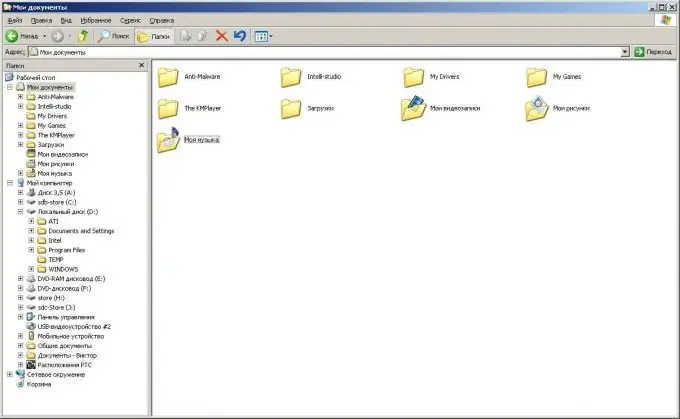
Step 2
On the right side of the Explorer window, right-click anywhere free of shortcuts. In the context menu that opens, select the drop-down item "Create". We click once with the left mouse button on the item "Folder".
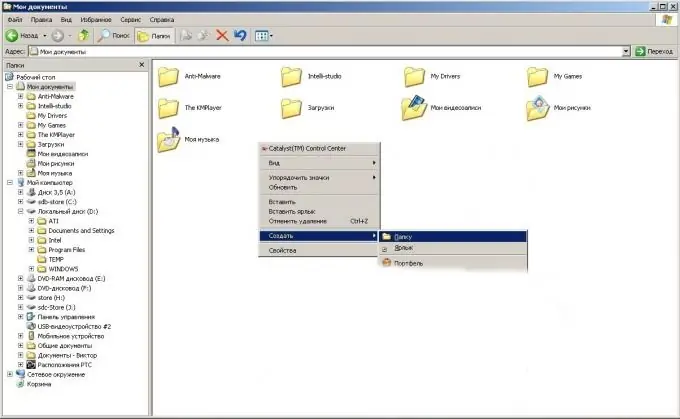
Step 3
The folder is created, and you just have to give it a name of your choice. For example, "My New Folder".
Step 4
You can create a folder using the command line or a third-party file manager (for example, Total Commander, Directory Opus, Salamander, etc.). Creating a folder using the file manager is not much different from the process described earlier, we will dwell on the use of the command line in a little more detail. Click on Start, Programs, Accessories -> Command Prompt. The Command Prompt window will open. The mkdir command can be used to create a new folder in the current directory. Transcription of the command: mkdir drive_name: directory_name … new_folder_name
Command entry ends with the Enter key.






