"System Restore" is a convenient and popular Windows utility, using which the user can recover data lost as a result of an operating system failure.
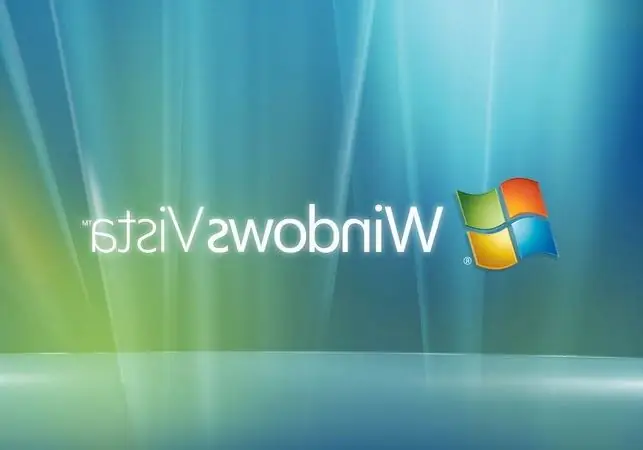
Instructions
Step 1
To use the System Restore utility, you must first enable it, because it may be disabled by default. If you need to "roll back the system" and "System Restore" was not previously enabled, this operation will not be possible.
Step 2
If you are sure that this Windows service was previously enabled, you can start the restore as follows: 1. Click the "Start" button on the taskbar and then go to the "All Programs" section, then "Accessories", and then "System Tools". Here you will find the "System Restore" menu item. 2. Click on the shortcut and in the launched application select the "Restore an earlier state of the computer" item. The calendar for the current month, or for the previous one, will be shown here, where the days on which the system points were created will be highlighted in bold. 3. Select one of the days before the operating system crashed. The system points are displayed in the window to the right of the calendar. There may be several of them, depending on what system processes were performed on the computer that day. 4. Click on the breakpoint and click Next. The system will prompt you to make sure that your choice is correct, after which, by clicking the "Next" button, you will start the process of restoring, or "rolling back" the system. The computer will reboot and the system should "come back" on the day you selected.






