When printing text documents, especially multi-page documents, confusion often arises: which sheet is followed by what? The pagination provided by an experienced user will be of great help.
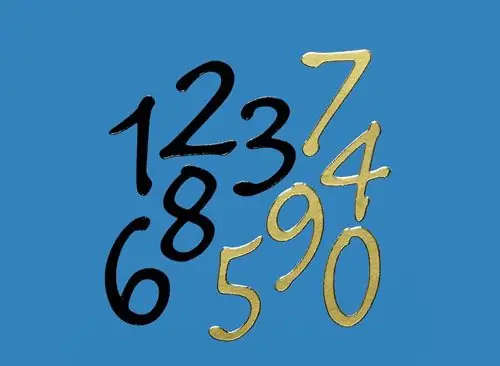
Necessary
Computer
Instructions
Step 1
In the top bar of the text document, find the "Insert" menu. Find the "Working with Headers and Footers" group, then "Headers and Footers" among the menu options. Select the "Page number" command and the position of the numbers: bottom, top.
Step 2
Customize the type of numbering: font, size, position on the page. In the "Format page numbers" group, select how the numbering will be displayed: numbers, letters, symbols, etc.
Step 3
Close the header and footer window and the Design menu by clicking on the cross or double-clicking on the text field in the document.
Step 4
In the text editor "Open Office" you can set up automatic numbering. To do this, insert a header or footer at the top or bottom. Then select the Fields and Page Number group from the Insert menu.
Step 5
To start numbering on a page other than the first page (for example, if it is the title page), click at the beginning of the first paragraph of the required page. In the "Format" menu, select the "Paragraph" group, in a new window, check the box next to the "Add Breaks" option. Then check the box next to the "Page Style" option and choose a style from the list. Specify the number of the start of numbering, save the settings.
Step 6
Another way of numbering in "Open Office": in the "Insert" menu, select the command "Break", then the dialog "Insert Break" - "Page Break". Check the box in front of the "Change page number" option, enter the starting number. Save the settings and exit the menu.






