Sometimes situations arise when a user account is no longer needed. This can happen, for example, as a result of the dismissal of an employee from the company who used a personal account in his work at the computer. Or, for example, the "Guest" account was enabled in Windows, which computer users had never used and which only "annoyed" their eyes every time they started Windows. The solution to such problems lies in disabling user accounts.
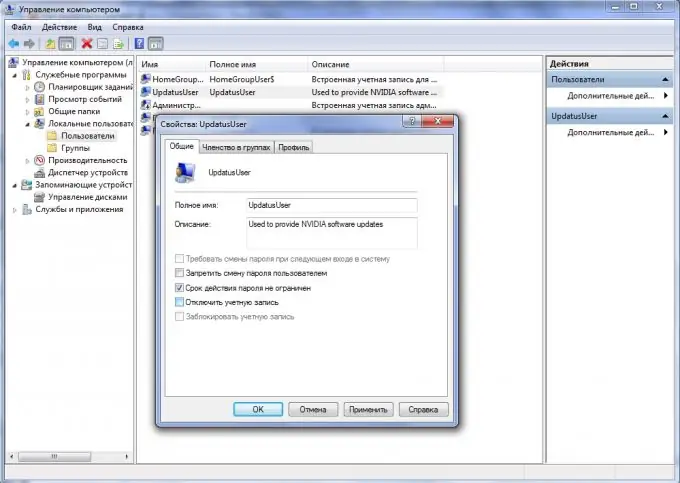
Instructions
Step 1
In order to turn off any account, firstly, you need to make sure that the login was made exactly under the user who has administrator rights. You also need to take into account that if the "Administrator" account is deleted, then you must also make sure that there is at least one more user in the system with administrator rights.
Step 2
Click Start. Next, right-click on the "My Computer" icon and select the "Management" menu item.
Step 3
In the left part of the window that opens, find the "Local Users and Groups" node. Select the "Users" item. The panel on the right side of the window should display the entire list of users that have ever been created on this machine.
Hint: You can also add a new account or delete an unnecessary account here.
Step 4
Double-click the account you want to disable, or right-click and select Properties from the floating menu.
Step 5
At the final stage, in the "Properties" window that appears, in the "General" tab, you must select the "Disable account" checkbox. Then click "OK". Then close all windows. Reboot your computer. The next time you log in, the changes you made will be applied.






