Windows Vista 64-bit operating system is intended for installation on computers with a 64-bit processor, such as Athlon 64, Core i3, Core i5. This OS is not suitable for 32-bit processors. How do you install it?
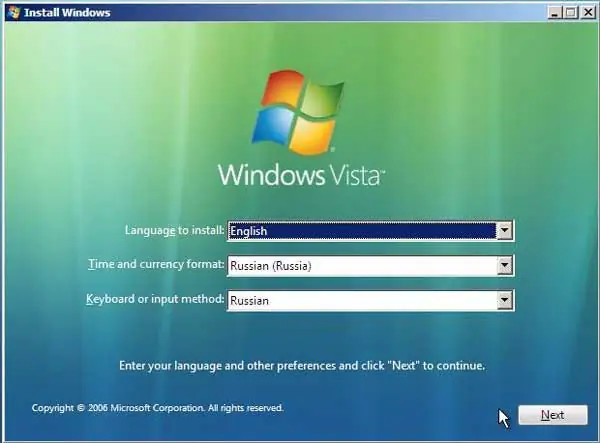
Necessary
- - computer;
- - installation disk with Vista OS.
Instructions
Step 1
Make sure your computer is suitable for Vista installation. Check if there is enough free space on the hard disk, if the computer has enough RAM, if there are 64-bit versions of drivers for the motherboard.
Step 2
Download the latest drivers for all devices on your computer. It is best to place the drivers in a separate folder on a disk partition that will not be formatted during Vista 64 installation. Next, back up all the necessary information.
Step 3
Restart your computer, insert the OS installation disc into the drive, boot from it. To do this, make sure the drive is first in the list of devices to boot. Next, go through several pages of OS settings: select the disk and partition on which the OS will be installed.
Step 4
Format the selected partition, do not install the new system over the old one. In the window that opens, enter the product key, overwrite it from your installation disk. Accept the terms of the license agreement. Select the installation type "Full Installation".
Step 5
Select the required system settings: language, time zone settings. Add computer users. Wait for the installation. After restarting the computer, remove the disc from the drive and boot from the hard drive. It can take about 25 minutes to install Windows Vista.
Step 6
After restarting your computer, install the drivers for your devices. Restart your computer, right-click on the "My Computer" window, select "Properties", then select "Hardware" and "Device Manager", make sure there are no yellow exclamation marks next to all items.
Step 7
To complete the installation of the Windows Vista 64 operating system, install updates for it. To do this, go to the main menu, select "All Programs", click on Windows Update, select "Check for Updates". After installing them, restart your computer. The Vista 64 installation is now complete.






