Microsoft Word is used to create term papers, graduation projects, annual reports and much more. This is a word processor with a huge number of possibilities, but these tools and capabilities are not known to everyone.
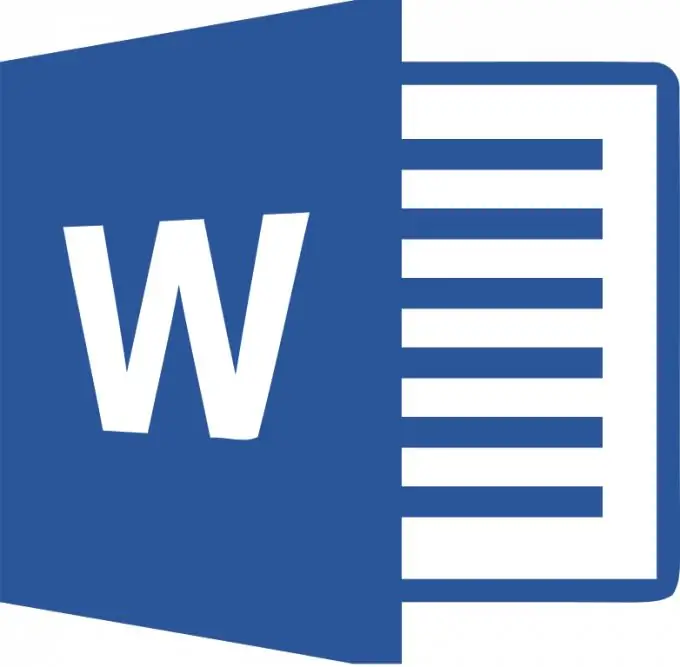
To change the orientation of pages in Microsoft Word on the menu bar there is a tab "Page Layout". In the drop-down menu there is a tab "orientation", to change it we click on this button. In this case, you do not need to select the text.
There are two possible orientations: "Portrait" - this is the vertical position of the page and "Landscape" - this is the horizontal position of the page. Clicking on one of the options changes the orientation of all pages of the open document.
But it is often necessary to change the orientation of only one page. When creating a new document, the created pages are interconnected and are one section. Therefore, changing the position changes the orientation of all pages of the document. That is, we need to create a gap between the pages.
To do this, on the menu bar, we select the "page layout" tab. In the drop-down menu, find the "breaks" button and click on the arrow. Before us are possible section breaks that we can establish with you. Don't confuse a gap with a visible gap between pages. The new document is one section. And the breaks are necessary in order to "rip" one page out of this section.
So, to set a break where needed, we can position the cursor there and select the current page break. Then, when the orientation changes, the position of the new page will change and the text that was after the cursor will be transferred to it.
If you need to change the orientation of all text on one page, you must position the cursor at the end of the text on this page and select a break from the next page, and then change the orientation.






