A network card is a piece of equipment that a computer needs to connect to other computers and to connect to the Internet. You can see what network card you have installed in the "Device Manager". To do this, follow these steps.
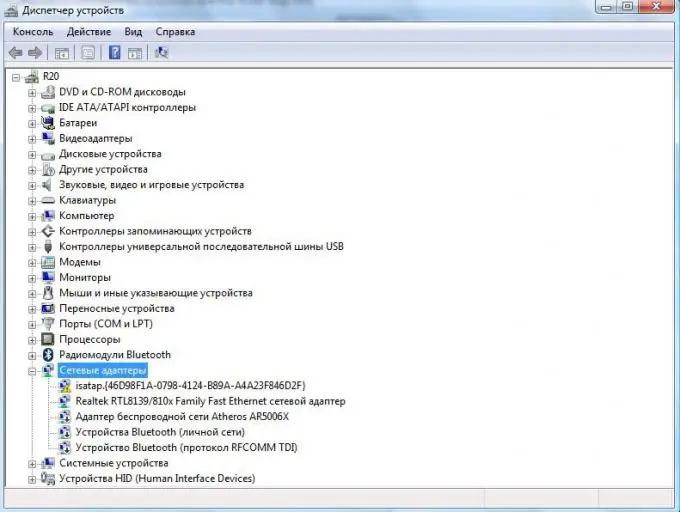
Instructions
Step 1
Open the Start menu in the lower left corner of the display.
Step 2
Right-click on the "Computer" item and select the "Properties" item from the drop-down menu. The "Systems" window will expand on the screen.
Step 3
On the left side panel, select "Device Manager". The operating system will ask you to confirm the opening, click "OK". If a password is set on the computer for the administrator account, enter it.
Step 4
A console will open in front of you, with a list of all devices installed on the computer.
Step 5
Find the Network Adapters section and click the plus sign next to it. You will see a list of network cards installed on your computer.
A typical line with the name of a network card looks like this: "Realtek RTL8139 / 810x Fast Ethernet network adapter".
In order to view the detailed information about it, right-click on the name and click on the item "Properties".






