Microsoft Excel is a program designed to work with two-dimensional data arrays presented in the form of spreadsheets. In the cells of this table, information can be presented in different formats: numerical, text, monetary, percentage, etc. At the same time, converting it from one type to another is as easy as shelling pears.
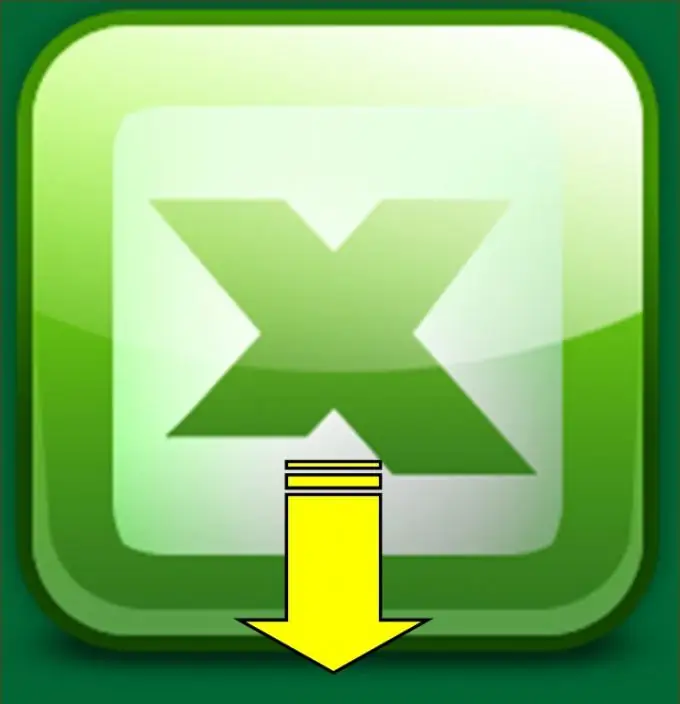
Necessary
Microsoft Excel application
Instructions
Step 1
There are several different ways to convert a date to text in a Microsoft Excel spreadsheet.
Open the document you need and find in it the cell whose data you want to translate from one format to another. Click on it with the right mouse button and in the drop-down context menu find the item "Format cells". Click on it. In the window that appears, open the "Number" tab, where from the "Number formats" list, select the "Text" value. On the right side of the window that opens, you will see how your date will change after the performed manipulations. If everything suits you, click OK, if not - the Cancel button.
Step 2
The second method is no more complicated than the previous one. As a rule, it is used in cases when it is necessary to convert a date in a table to its corresponding day of the week.
At the beginning, you must select the desired cell in the sheet that opens, right-click on it and find the item "Format cells" in the menu that appears. Next, select the "Number" tab and in the "Number formats" list, click on the "All formats" line. Now on the right side of the window in the "Type" field, enter one of two expressions:
dddd (DDDD) - if you want the value of the day of the week to be displayed in full in the cell;
ddd (DDD) - if you want the day of the week to be displayed in abbreviated form.
To save the changes made, press the OK button, otherwise - the Cancel button.
Step 3
Converting a numeric date to text can also be done using the TEXT function, which is written as follows:
= TEXT (Cell number; "format").
So, to change the date into the day of the week, the above function will take the form:
= TEXT (A1, "DDD").
Step 4
In the event that you need to change the format of several cells at once, you do not need to work with each of them separately. You just need to select all the cells and choose one of the above actions.






