Opera web browser is one of the most popular internet surfing programs today. It is very fast, lightweight, and does not require excessive system resources. In addition, Opera is very user-friendly and easy to use. Even the most inexperienced user can install it on his computer. To do this, just follow a series of simple steps.
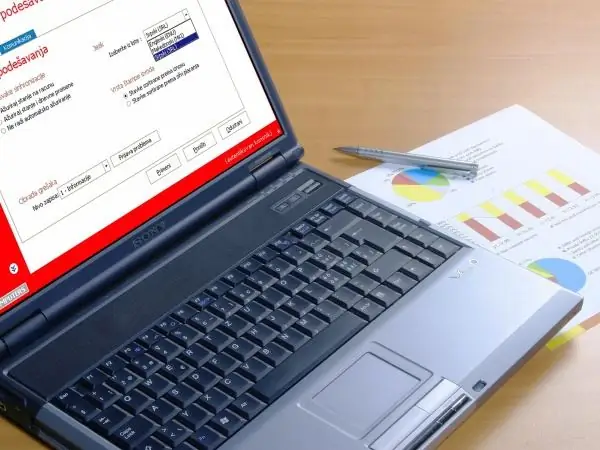
Instructions
Step 1
Before starting the installation itself, download the installation file of the program from the Internet. To do this, go to the manufacturer's website at www.opera.com. Although the Opera browser is the development of a Norwegian company, it has completely Russian-language localized versions. If you are in Russia, then the site page will also be loaded in Russian
Step 2
On the main page of the site, at the top of it, find a large button that says "Download Windows version". If your computer is running this operating system, click it and download the program's installation file to your hard drive. If you have a different OS, you will see the corresponding browser versions on the same page a little lower. The installation file takes only 13-14 MB.
Step 3
Before installing Opera, close all applications (computer programs) previously open on your computer. Open the folder where you saved the Opera installation file. You will be able to identify it by the big red letter "O" used as an icon and the.exe extension. Double-click on the file with the mouse or open it through the context menu that pops up when you right-click.
Step 4
First of all, a service window for selecting the installation language will open in front of you. By default it will be Russian. Select the language that suits you and click the "OK" button. The installation wizard will start, and a corresponding message will appear. In the wizard window that opens, click the "Next" button.
Step 5
The next window is the "Opera Browser License Agreement". Since Opera is free, you don't need to pay for it or enter any keys and codes. Just click the "I Accept" button. The process of direct installation of the program will start. Do not interfere with it and do not work at this moment with other programs, just wait a little.
Step 6
After the end of the installation process, a window will appear on your screen with a message about this. Click the "Finish" button in it and exit the wizard. Find the Opera browser icon (big red letter "O") on your computer desktop and double-click the program to run the program. By default, you will initially load the developer site page with information about the capabilities of the browser and its options. If you have never worked with this program before, read the information provided. They will help you to better navigate the program and configure it correctly according to your needs.






