Opera is able to check spelling as you enter text into a form, just like Firefox does. To do this, you need to install a dictionary in it. It is downloaded directly from the browser.
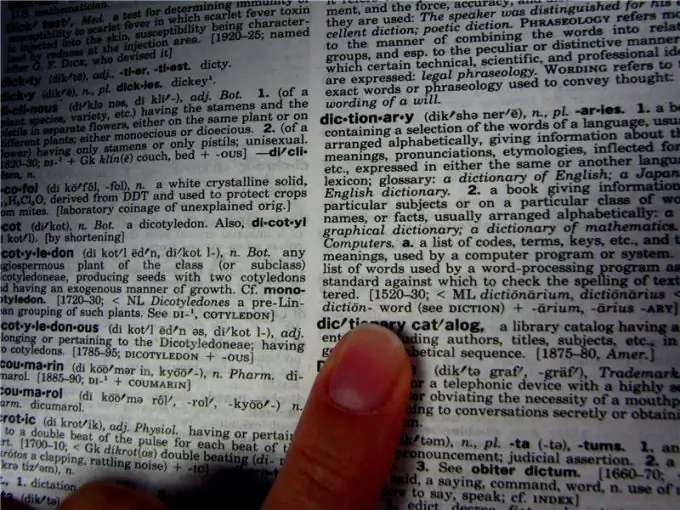
Instructions
Step 1
Launch Opera browser. Go to any site that has a multi-line text input field (a single line will not work, since Opera's spelling checker is disabled).
Step 2
Move the mouse arrow to this field and press the left key. A cursor will appear.
Step 3
Without bringing the arrow out of the field, press the right mouse button. A context menu will appear. In it, select the last item - "Dictionaries".
Step 4
A submenu will appear with a list of installed dictionaries. In addition to them, it will have an item "Add / remove dictionaries". Choose it.
Step 5
In the list of dictionaries, check the boxes that you want to add, and also uncheck those that you are going to remove. If you wish, find the dictionary you need by the first few letters of its name using the input field in the upper right corner of the window. Below you will see the approximate total size of the dictionaries that will remain in the system after the completion of the operation to remove and add them.
Step 6
Click "Next". If you choose to install new dictionaries, they will be automatically loaded. This process will be accompanied by the output of information about the amount of received data.
Step 7
After the download is complete, check the box "I agree with the terms of the license agreement", and then click the "Next" button again. If more than one dictionaries are downloaded, you may have to accept the terms of several license agreements one by one.
Step 8
Choose which of the dictionaries to use by default, then click the "Ok" button.
Step 9
In the future, in order to quickly switch between dictionaries, use the submenu that appears when you select the "Dictionaries" context menu item. If the same text contains words in different languages, check it first with one dictionary, then with another. Opera does not have the function of checking the same text with several dictionaries at once (as in OpenOffice.org).






