In the Windows operating system, Internet Explorer is installed by default. However, in terms of its functionality, it does not suit everyone. In such cases, users resort to installing alternative browsers. One of these is Opera.
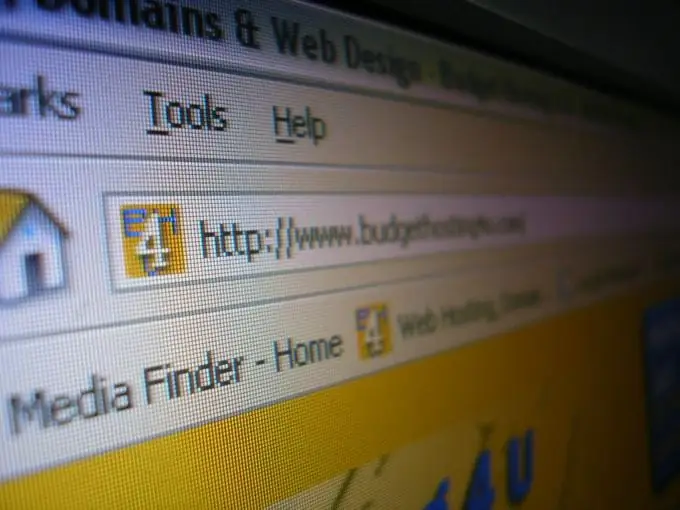
Instructions
Step 1
We go to the official website of the Opera browser www.opera.com. Download the installation file
Step 2
In the window that opens, click "Save".
Step 3
We indicate the path to save the installation file. You can specify any folder convenient for you, for example "My Documents".
Step 4
After the download starts, uncheck the box "Close the dialog after the download is complete".
Step 5
After the download is complete, click on the "Open folder" button in the boot window.
Step 6
In the window that opens, click on the installation file.
Step 7
The pre-installation process begins.
Step 8
At the end of the preparation, click "Install".
Step 9
In the next window, we accept the terms of the license agreement by clicking on the "Accept" button.
Step 10
We select the installation type "Standard". Click "Next".
Step 11
In the next window, click on the "Install" button.
Step 12
After the installation is complete, check the "Launch Opera" item.
Step 13
Next, a window will open with a proposal to set Opera as the default browser. Choose a convenient option for you, respectively, by clicking on the "Yes" or "No" button.
Step 14
This will open the Opera browser. Installation is complete.






