The Windows operating system, by default, hides file extensions so that you can only understand what type of file in front of you using the programs installed on your computer. If the file type is not defined and the system asks you to select the program that should open the file, you can find out the file extension using standard Windows tools.
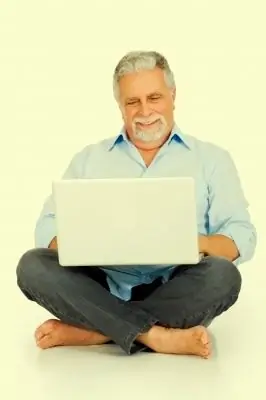
Instructions
Step 1
A file extension is an alphabetic designation of a file type, consisting of three characters after the period at the end of the file name. So, for example, the extension “.exe” at the end of the file name will mean that this is a file that will be launched without the help of third-party programs, and the file with the extension “.mp3” contains a musical composition and can be opened only with the help of special media players …
Step 2
But what about files, the extension of which is hidden, but nothing can be opened to open them? First of all, you need to find out the extension of such a file, then choose a program that opens this type of file.
Step 3
So, to find out the file extension, open any Windows Explorer window. For example, the "My Computer" window. In the menu, select "Tools" and then "Folder Options". In the window that opens, go to the "View" tab and uncheck the "Hide extensions for registered file types" item. Click OK. Now at the end of the name of each file its extension will be visible! You can hide the extension in the same way.






