The Internet today is the most accessible and at the same time the most extensive source of information on various topics. The texts obtained with its help can not only be viewed on a computer screen, but also printed on a printer in the form of ordinary paper copies, if necessary. It is not difficult to do this - modern software offers several ways to choose from.
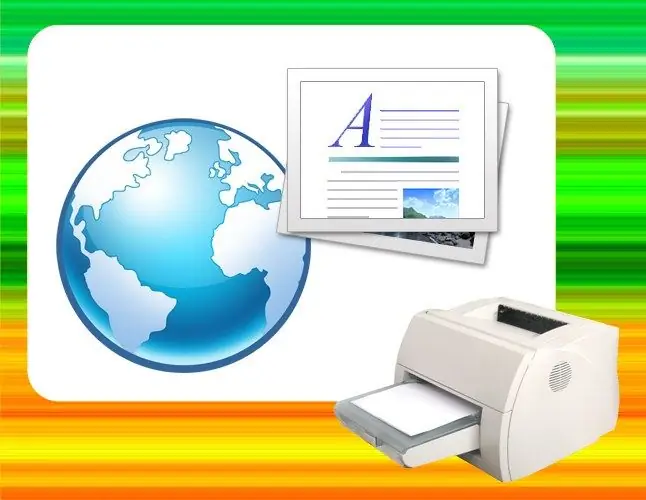
Instructions
Step 1
The simplest option is to print the text directly from the browser in which the containing web page is open. This function is provided in any version of programs of this kind in use today. The command for invoking the print dialog in Internet browsers of all manufacturers is assigned the same combination of "hot keys" - Ctrl + P. Load the required page and press this combination of buttons.
Step 2
Select one of the printers installed in the system - their icons are located in the uppermost field of the print dialog that opens. If none of the printing devices is installed, then there will be only the "Add Printer" icon - use it and perform all the necessary manipulations under the guidance of the installation wizard.
Step 3
Click the Setup button if you want to set any special print settings. It launches the printer control panel associated with the driver for this device. Click the Print button to send to the print queue.
Step 4
In the described way, a full page is printed, including all the elements placed in it - images, flash objects, menus, etc. This is not always convenient, and some of the browsers provide the ability to print only the desired fragment of the page. To do this, select the section of text you are interested in, and then press the same key combination Ctrl + P. In the dialog that opens, pay attention to the "Range of pages" section - it should contain the "Selection" field. If it is, it is active and a check mark is set in front of it, then everything is in order - your browser supports the function of selective printing of a fragment of text, you can press the "Print" button. Otherwise - you're out of luck, try using a different browser or another way to print the selection.
Step 5
An alternative way to print part of the page text to the printer can be printing using any text editor. To use it, run such a program (for example, Microsoft Word). In the browser, select and copy (Ctrl + C) the desired fragment, then switch to the text editor and paste (Ctrl + V) the text into a blank page of the new document. Press the combination Ctrl + P - it also brings up the send to print dialog here. Then proceed in the same way as described above, starting from the second step.






