When working at a computer, there is often a need to print a page so that the information is at hand. These can be important documents or interesting web pages.
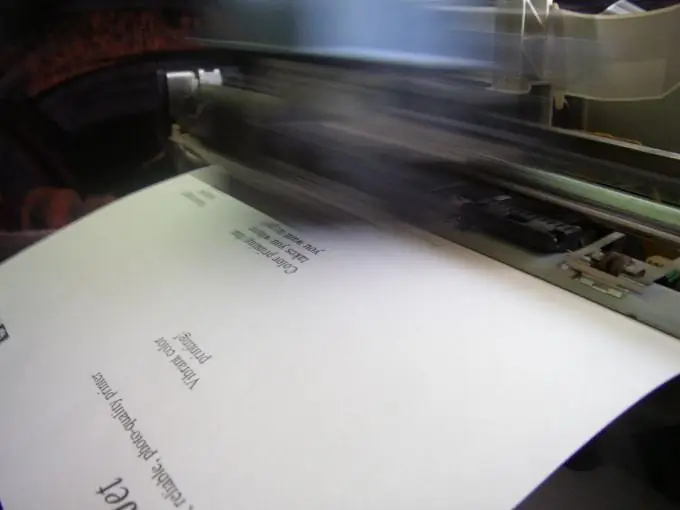
Necessary
- computer;
- Printer;
- paper.
Instructions
Step 1
Connect a printer to your computer or laptop. For the printer to work, its drivers must be installed on the computer. To install the printer, use the disc that came with it. Make sure the printer is recognized by the operating system of your computer or laptop when you connect it. Make sure that the cable from the printer to the computer is connected, the printer is plugged into a power outlet, and the indicator light on it is on. The printer must have a black ink cartridge (if you are going to print a page in black and white) or color ink cartridges (if you are going to print a page in color). Load the required number of sheets into the dedicated paper tray.
Step 2
Prepare the page for printing. If you are using Microsoft Word or another text editor, format the text and make it look the way you want. Set the desired font and color to portrait or landscape orientation of the sheet, specify the size of the margins, etc. Start printing.
Step 3
If you want to print an image, this can be done in most graphic editors, also by going to the "File" - "Print" tab, or by clicking on the print icon. The "Photo Print Wizard" appears. Click "Next", check the boxes next to the images to print and click "Next" again. The program will ask you to select a printer.
Step 4
Sometimes it is necessary to print a web page. Many web pages have special lightweight versions for print - usually there is an icon labeled “Print version” in the corner below or above the article. If you need to print the page as is, along with all the elements, advertisements and other things, use the browser tab "File" - "Print".






