The mod format used in many camcorders (eg Panasonic, JVC, Canon) is a format for the original video recorded by the camera. In practice, it is an MPEG-2 file with an AC-3 audio track. The mod format can be played on computers in any players that support video playback in MPEG-2. However, viewing such video files on a DVD player will be quite problematic - with a high probability, the player will not even be able to determine the format as video information.
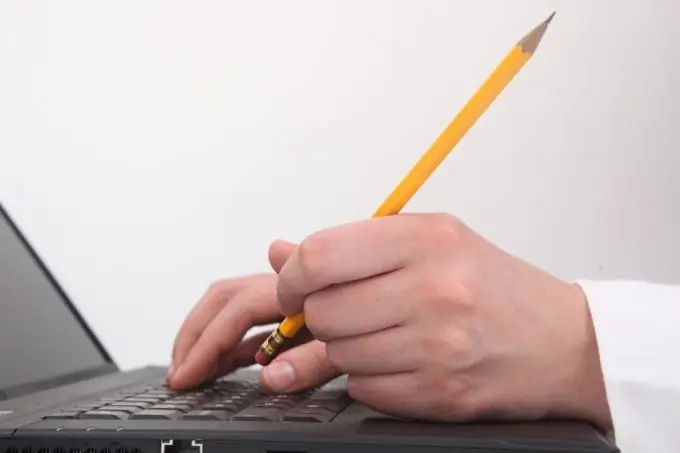
Necessary
Mod Video Converter program
Instructions
Step 1
The easiest way to convert is to rename the.mod file to. MPG or. AVI. This will allow video players to see it and even play it. However, most players do this with "surprises" such as picture ripples, audio dropouts, and frame corruption. Therefore, it is preferable to recode the.mod file to a standard video format that will certainly be played by most popular video players.
Step 2
To convert to MPEG-2, you can use one of the converters - for example, Mod Video Converter. It is an easy-to-use application that converts mod to almost any known audio or video format.
Step 3
Install Mod Video Converter. It has a one month free trial period and can be downloaded from a variety of specialized resources.
Step 4
Add.mod files. To do this, click on the Open button to open the explorer window, and select the file to convert there. Once selected, it will appear in the Output text box. Edit and trim the mod files. To do this, use the Edit button at the top of the application control panel.
Step 5
Configure frame rate, video decoder, video output resolution, and more. To do this, click on the Settings button located above the Open button. In the text field to the left of the Settings button, select a video format from the drop-down list to which the original video file will be converted. To the right of the Settings button there is a check-box Merge into one file, which should be checked if there is a need to combine selected mod-files into a single video file.
Step 6
Specify the output path for the converted file. This can be done by clicking on the opened folder icon under the converted video preview window. Click on the Start button to start converting.






