The procedure for installing a new operating system from Microsoft is similar to that for installing previous versions. However, installing Windows 8 has a number of additional options. Initially, they are aimed at using the system by software developers.
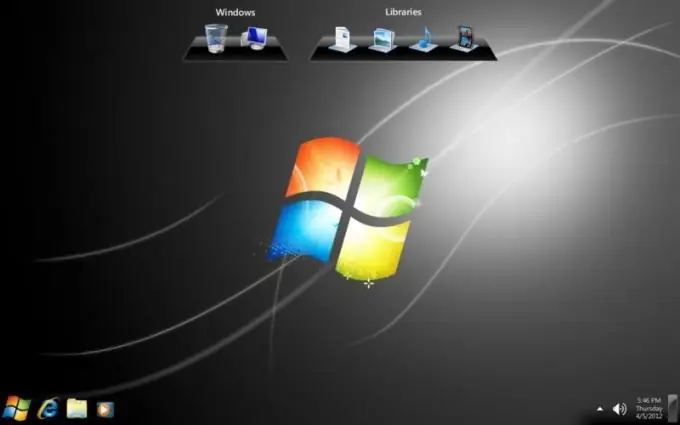
Before installing the Windows 8 operating system, make sure your computer meets the stated system requirements. Free up 20 GB of memory on the system hard drive partition. Burn the image of the installation disk to a disc or create a multiboot USB flash drive.
Connect the drive to your computer or insert the disc into your DVD drive. Turn on your computer. Open the quick change boot device menu. You can also set a persistent priority using the BIOS menu options.
Select the required device and wait for the initial preparation of the installation files to complete. In the first window of the dialog menu, select the interface language and keyboard layout. Click "Next".
At the second stage, press the "Install" button. Read the terms of the license agreement, select the appropriate checkbox and click Next. Select the system installation mode. If this is your first time working with Windows 8, select "Install (full)". Prepare your hard disk partition for installation, if you have not done so beforehand. Select the required local disk with the left mouse button and click "Next".
Wait while the program copies the files you want. After that, the computer will automatically restart. It is very important to perform all subsequent starts from the hard drive, and not from an external drive. Review the terms of the Developer License Agreement and click the Accept button. Enter the computer name in the next menu.
If you are using a Windows Live service, provide an account name. Otherwise, select Don't want to log on.
Now fill out the standard basic user form. Click the Next button and wait for the Metro interface to launch. Disable the launch of the start menu if you are working with a stationary PC without a touch display.






