Text hyphenation is a built-in feature of the Word application included in the Microsoft Office suite. The activation of this mode in different versions of Word is carried out in different ways, although the basic algorithm of actions remains unchanged.
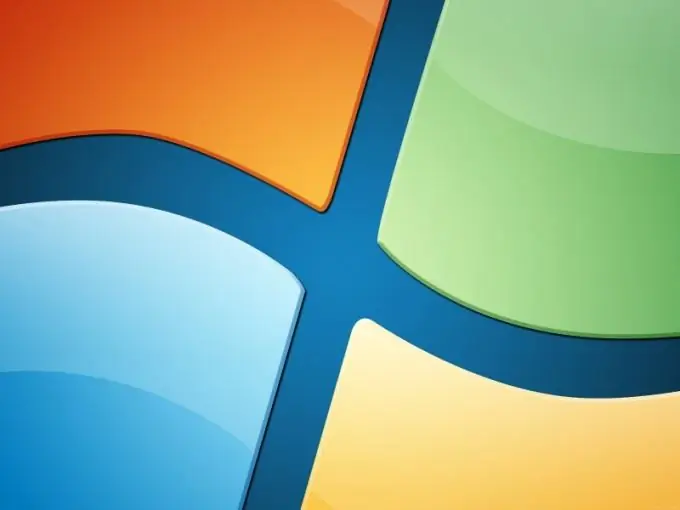
Instructions
Step 1
Call the main system menu by clicking the "Start" button and go to the "All Programs" item. Expand the Microsoft Office link and start Word. Open the document to be edited or create a new one.
Step 2
In the Word 2003 version, you will need to open the "Tools" menu of the upper toolbar of the program window and select the "Hyphenation" item. Next, apply the check box in the line "Automatic hyphenation" in the opened dialog box and save the changes made (for Word 2003).
Step 3
Expand the Page Setup menu of the upper service panel of the Word 2007 window and select the Page Layout sub-item. Select the sub-item "Hyphenation" and use the "Auto" option to apply automatic hyphenation to the entire document (for Word 2007).
Step 4
For automatic hyphenation in a certain part of the document, select the necessary text and use the above-described algorithm of actions. When choosing the "Manual" option in the "Hyphenation" list, the user will be able to see the proposed hyphenation options in the current word in a separate dialog box. Take also the opportunity to change the hyphenation settings in words, which is provided by the sub-item "Hyphenation options"
Step 5
Pay attention to the soft carry option. This handy function is useful for determining where to break a word or word combination at the end of a line. When the selected word is found anywhere else, the soft hyphen becomes visible only if the Display option is activated. To enable this function, open the "Paragraph" group of the upper service pane of the Word application window and go to the "Start Page" tab. Use the Hide / Show command and specify where to insert the soft hyphen in the selected word. Confirm the required action by simultaneously pressing the Ctrl and Hyphen keys.






