The copyright mark, representing the Latin letter "c", enclosed in a circle, notifies that the rights to the content with which it is marked belong to a specific person. There are several ways to put a copyright sign in Word.
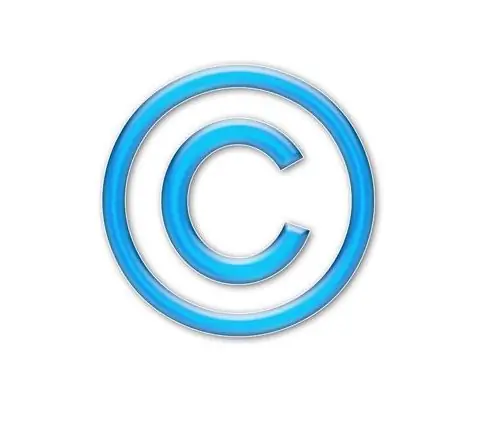
Instructions
Step 1
The Microsoft Word program provides the ability to insert almost any symbols and signs used in printing. To insert a copyright icon in Word 2007, go to the tab called "Insert" and click on the "Symbol" button. This will open a small table of the most commonly used symbols. If the copyright mark is not among them, click on the "Other Symbols" button. A dialog box with a set of all possible symbols will open. Find the required one among them, click on it once, then click the "Insert" button. The copyright icon will appear where the cursor was.
Step 2
You can also put a copyright icon using a special code entered from the keyboard. To insert a symbol in this way, place the cursor in the place where the copyright icon should be, then press the Alt key, and without releasing it, type the code 0169 on the numeric keypad. Now release the Alt key. The copyright mark will appear in the right place. If you enter text from the keyboard of a laptop, the numeric keypad of which is combined with the main one, then while using this key combination and entering the code, hold down the Fn button.
Step 3
You can also insert a copyright icon by assigning a specific keyboard shortcut to insert a special character. To do this, open the "Other Symbols" dialog box (using the method described in the first step), find the copyright symbol, select it and click the "Keyboard Shortcut" button located at the bottom of the dialog box. In the window that opens, place the cursor in the "New shortcut keys" field and simultaneously press two or three keys (for example, Ctrl + D, or Alt + Shift + A), the combination of which will be responsible for inserting the selected symbol. Save your changes. Now the copyright icon can be inserted using a keyboard shortcut that is convenient for you.






