The modern user is surrounded by computing technology everywhere. Sometimes one person can have several computers, and often his earnings depend on them. In this case, it is necessary to keep the equipment in working order at all times. A backup copy of the Windows operating system will help with this.
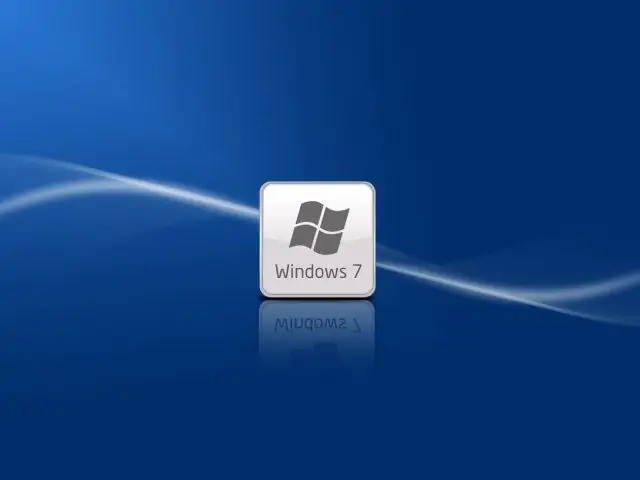
Necessary
- - bootable USB flash drive;
- - Acronis True Image program.
Instructions
Step 1
The first step is to prepare for the backup. To do this, create a bootable USB flash drive with Acronis True Image preinstalled on it. The application is considered one of the best options for creating backups of the Windows family.
Step 2
Next, you need to boot from this flash drive. To do this, set the First boot device from HDD to USB-HDD option in BIOS to boot the computer from your image.
Step 3
After booting from a multiboot flash drive, you will see the Acronis program window, in which click in the "Backup" tab under the "Disks" section. After that, you will be offered a choice of all hard disks connected to the computer and their partitions. If you are backing up Windows 7, in addition to the main partition, check the box next to the 100 Megabyte area.
Step 4
Next, select the storage for the copy of your operating system. Be careful - the storage should be another hard drive, different from the one you are copying, it is better to use an external storage medium. Then enter the name of the archive file. For ease of orientation, you can add the date of the backup in the name.
Step 5
After the completed operations, you will be prompted to check the entered parameters. If everything is correct, click "Proceed". Depending on the size of the copied information, the waiting time can take up to 10 minutes. A message appears stating that the backup was successful.
Step 6
After you have completed all the backup operations, you must return the "first boot priority" to the original settings. To do this, go back to the BIOS and fix the First Boot device parameter on the HDD. Now you do not have to worry about the failure of your equipment due to non-working software. With the operating system archive, you can restore the computer settings in a short time, without spending hours of personal time reinstalling the OS and drivers for it.






