Thanks to the ability to go back in time in Windows through restore points, the operating system can be rolled back to an early date. Windows creates restore points automatically when it installs programs that the system itself believes may alter its architecture or somehow harm.
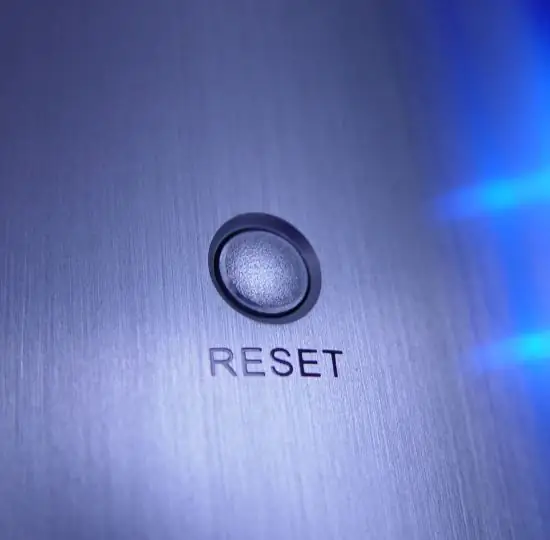
Instructions
Step 1
In order to rollback early, you need to run the selected restore point in the past. To do this, on Windows 7 / Vista, go to the "Control Panel" in the "Start" menu, select the view mode - large icons or small icons, and find the shortcut called "Recovery".
In Windows XP, the System Restore utility is located in the Start menu - Programs directory - Accessories - System Tools - System Restore.
Step 2
In the System Restore window, click the "Start System Restore" button. In the window that appears, the Restore System Files and Folders Wizard, click the "Next" button and select a restore point as distant as possible in the past from today's date, then click "Next" and "Finish".
The computer will restart, but if it doesn't, it will need to restart itself. Also, before or after the reboot, you will see the recovery progress bar on the screen. Windows will start normally when the recovery process reaches the end, in other words, when the strip is fully loaded.






