The easiest way is to connect your smartphone to your computer using a USB cable and via Bluetooth. The data transfer rate through the cable is higher. In addition, the phone will receive additional power, which is important for a long connection, especially if the smartphone is used as a modem. But Bluetooth will not let you get tangled in the wires - the phone can be freely moved within a radius of several meters.
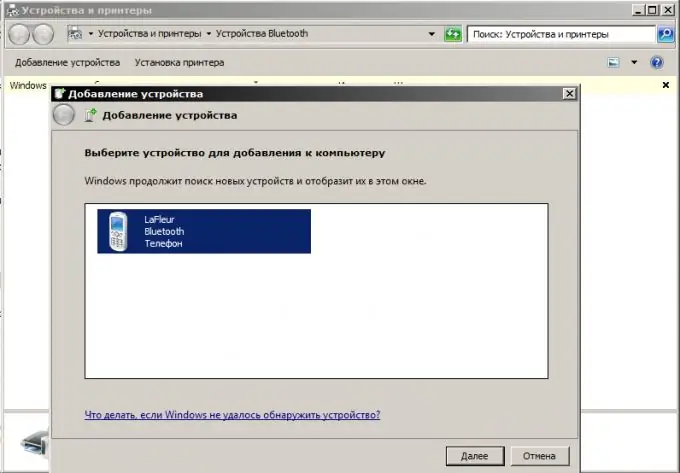
Necessary
- - USB cable;
- - Bluetooth adapter.
Instructions
Step 1
Connect your smartphone to your computer using a USB cable - this is supplied as standard with your phone.
Step 2
Select the desired connection mode from the menu that appears on the phone screen. In modes for viewing and transferring files, the phone's communication functions will not be available. Conversely, when you connect a smartphone in telephony mode (to access the Internet), you will not be able to access the folders and files of the phone through Windows Explorer.
Step 3
Install the drivers on your computer from the disc that came with your phone box. If the disc is not included in the package, download the necessary software from the website of the manufacturer of your smartphone. The web page address must be specified in the technical documentation.
Step 4
Wait until the computer recognizes the device (a message appears in the lower right corner of the monitor). Work with phone files through the installed software or using Windows Explorer. Or create a new internet connection.
Step 5
Activate Bluetooth on your phone and computer. If you are using an external Bluetooth adapter on your computer, first install the software required for its operation (the driver disk must be in the box with the adapter).
Step 6
Find the "Bluetooth Devices" shortcut in the Control Panel of your computer, or run the program you installed for the external adapter. Select "Add device". This will search for all available Bluetooth devices within a 10-100m radius of the computer.
Step 7
Select the name of your smartphone from the list that appears. To activate the connection, set your own control code or confirm the code offered by the system. To avoid the need to constantly confirm all operations during data transfer, adjust the Bluetooth connection settings.
Step 8
View, copy and send files using Windows Explorer or through the file viewers on your smartphone. To connect to the Internet, configure the properties of the modem.






