Many new Windows 8.1 users already have their own Google or Yandex account. The Mail app on Windows 8.1 is pretty handy. She knows how to pick up mail from different mailboxes. This is what we will use to force the application to check our mailboxes on Gmail, Yandex, and, if necessary, Mail.ru.

Instructions
Step 1
Open the Mail app on your Windows 8.1 computer. To do this, there is a live tile with an image of a letter on the Home screen. You can also use search by writing “mail” on the Home screen.
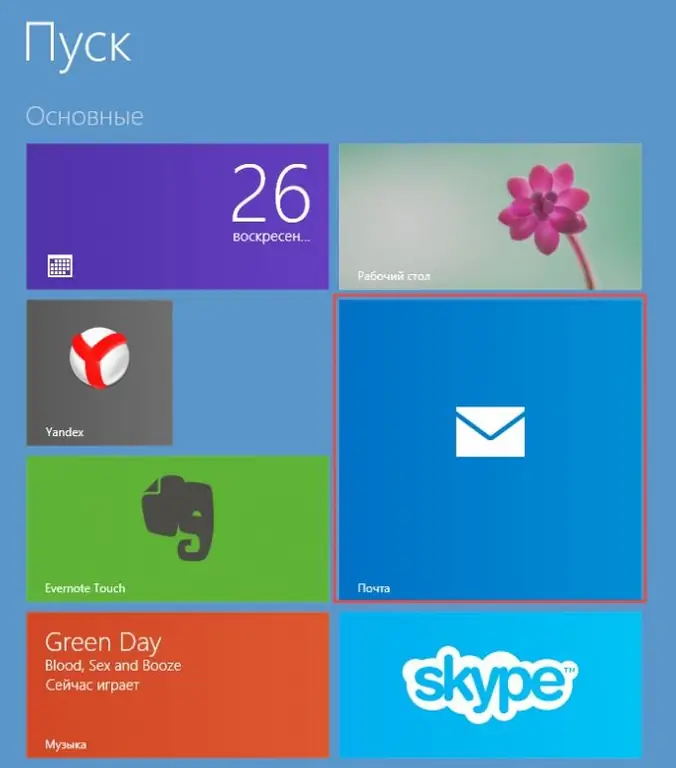
Step 2
In the Mail application itself, move the mouse to the right screen and select Options in the menu that appears. In the settings menu of the Windows 8.1 Mail application that opens, you need to enter the Accounts item. This is where we will be able to configure mailboxes for almost any mail service.
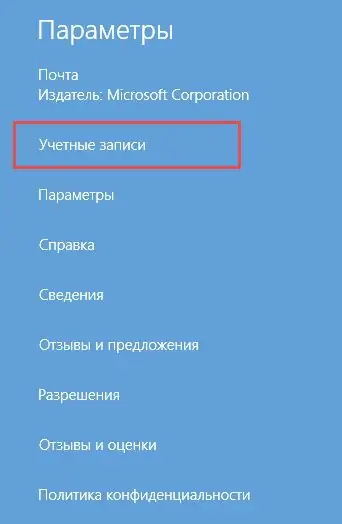
Step 3
To set up a Yandex mailbox, you need to specify the following parameters in Windows 8.1 Mail.
Mail address - your mailbox address.
Username and password - your Yandex account name and password.
Server of incoming and outgoing mail, respectively imap.yandex.ru port 993 and smtp.yandex.ru port 465.
Configure the rest of the flags for configuring notifications about new letters and other things at your discretion.
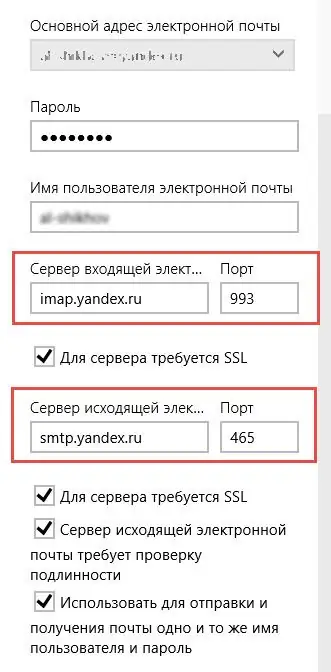
Step 4
The settings for configuring your Gmail inbox are similar, but the server addresses and ports are different. The outgoing mail server is imap.gmail.com on port 993, and outgoing smtp.gmail.com on port 465.






