When watching foreign films, it is possible to select an audio track, for example, you want to watch a movie with translation or in the original language. This option is available if the tracks are originally attached to the video file. Different video players switch audio streams using different commands.
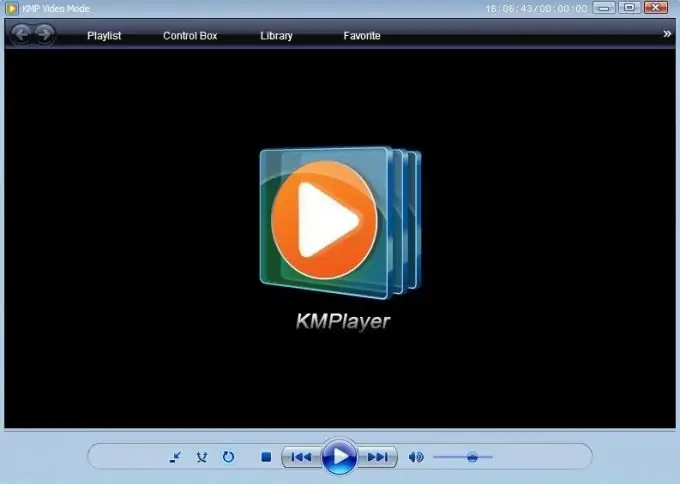
Necessary
a program for playing video
Instructions
Step 1
Launch Media Player Classic, open the video file. To do this, drag it with the left mouse button into the program window, or select the "File" - "Open" menu and select the desired movie. Click on the Play button, then open the context menu in the program window and select the audio track in the Audio item. You can switch the audio stream without stopping playback anywhere in the movie.
Step 2
Switch the audio track in Light Alloy, to do this, start playing the movie, right-click in the program window, from the context menu, select the "Sounds" - Switch audio track option. In the window that opens, select the desired audio stream. To perform a similar action in the VLC Media Player program, open the desired video file and start playback. Next, go to the "Audio" menu, select the "Audio Track" command. In the dialog box that opens, select the desired track, click "OK".
Step 3
Run the KMPlayer program. This program differs from other video players in the set of built-in codecs, complete security, as well as convenient functionality and control. To change the audio track, start the video recording, press the key combination Ctrl + X, the audio stream will change. You can also right-click in the program window and select the desired track from the menu that opens.
Step 4
Start Winamp, drag a video file into its window, or execute the "File" - "Open" command. Then right-click on the program, select the "Video" option. In the video recording window, right-click, select the Audio Track option, select the desired audio track.
Step 5
If you are using Bsplayer, open the desired video file, right-click in the program window, select "Audio" - "Audio Streams" and select the desired track to play.






