If you need to read information on a flash card, you can do it on any computer. Note that when working with a flash drive, there are a number of features that will help you secure your computer, as well as information stored on the flash card.
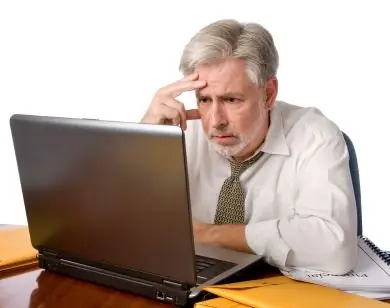
Necessary
- a computer equipped with a USB port,
- flash card
Instructions
Step 1
Getting started with a flash card. Today there are two types of flash drives: with a USB 2.0 interface, and also with a USB 3.0 interface. To read each type, the computer must be equipped with the appropriate ports. To start working with a flash card, you just need to insert it into one of the free ports on your computer. After inserting the device into the slot, do not rush to view the information stored on it. The flash drive can be infected with a virus.
Step 2
To check the flash card for viruses on it, you must ignore the autorun window by clicking the "Cancel" button. Next, you need to open the "My Computer" folder. In this section, you will see the icon of the connected memory card, which will be defined as a removable disk. Click on this icon with the right mouse button. If an antivirus is installed on your computer, you will see the option "Check for viruses" in the menu that opens. Click on this command with the left mouse button, and then wait until the end of the media check. If the flash drive is infected, it is undesirable to continue working with it on your personal computer. If the card does not pose a threat to your PC, you can start working with it. To do this, you need to double-click on the removable disk icon, which is displayed in the "My Computer" folder.
Step 3
If you do not want to harm the information recorded on the card, at the end of working with the flash drive, you need to correctly complete the process. To do this, right-click on the device shortcut displayed in the tray. In the context menu, select the Safely Remove Hardware command. As soon as the system notifies you that work with the device has been successfully completed, remove the flash card from the slot. Thus, you will not damage files and documents stored on the card.






