The more beautifully designed the text of the document, the more it will attract the attention of the reader. The headline is first of all striking, so it's better to work on its design properly.
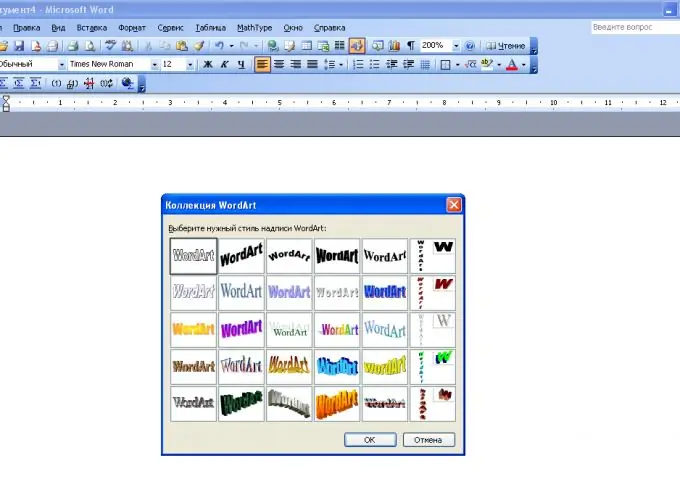
To make a nice eye-catching headline for your text, first think about what you would like to see as a result. In most texts, the heading reflects the main idea of the entire document, and this must be borne in mind.
Open a text editor WORD, type a title in it and select it. Go to the "Insert" tab and select the WordArt tool - with its use you can give the selection a creative effect. Choose a template from the suggested options and apply it to your title. See what you get, whether the result matches the overall tone of the document being created. You may want to change something.
The result can be edited by changing the outline and size of the letters, and the fill color. You can choose a wide variety of colors and textures for the title background. Try different options so you can decide on what works best for you. To do this, select the title again - the formatting function will open, and you can select the options you want. After that go to the "Home" tab and edit the line spacing.
Evaluate the result obtained. If everything suits you, it's time to move on to formatting the text of the document.






