The simplest Windows text editor Notepad does not support text formatting and this is what is often useful. For example, when copying text typed in Notepad, you can be sure that it does not contain formatting tags hidden from you, which are present in the texts of more advanced text editors (for example, Word). If this useful program is lost on your computer, then there is an easy way to find it.
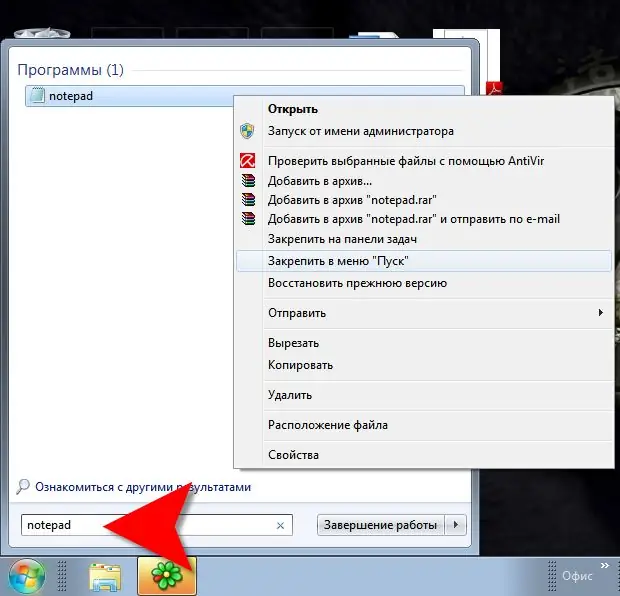
Instructions
Step 1
Expand the main menu on the "Start" button, go to the "All Programs" section, and then to the "Accessories" subsection. The operating system places the command to launch Notepad in this subkey during the Windows installation process. If it is not here, then to search, use one of the methods described in the second or third step.
Step 2
If you need to find Notepad in Windows 7, use the sequence of steps described in the third step. In Windows XP, open the main menu on the Start button, and then the Find section in it and select Files and Folders. In the search box, type notepad.exe. Can be copied here (CTRL + C) and pasted into the input field (CTRL + V). Click the "Search" button and wait a while - depending on the number of files stored on your computer's media, the search procedure may take from several seconds to several minutes. When the process is completed, you will receive a list of files named notepad.exe. Please note: if several operating systems are installed (or were previously installed) on your computer, then there will be several such files and it is better for you to choose the one that is located in the system folder of your current OS for later use. The storage location of each of the found files can be seen in the "Folder" column. In order not to search for Notepad every time, create a shortcut to launch it by dragging the found file with the right mouse button in the menu on the "Start" button or on the desktop.
Step 3
In Windows 7, open the main menu on the Start button and type notepad in the search box. Can be copied here (CTRL + C) and pasted into the input field (CTRL + V). Windows will find Notepad. Move the cursor over the line with the found program and right-click it. In the context menu, you can select the File Location item to open the folder in Explorer where the program's executable file is located. You can click the "Properties" item to see the address of its location in the computer in the "Location" line of the file properties window. Or you can click "Pin to Start" or "Pin to Taskbar" so you don't need to search next time.






