A dialog box can be called almost any auxiliary window that appears on the monitor screen, containing buttons and various controls with which the user can execute various commands. Through such windows, the user "communicates" with the system - specifies the desired settings, confirms or cancels his actions. There are several ways to remove the dialog box.
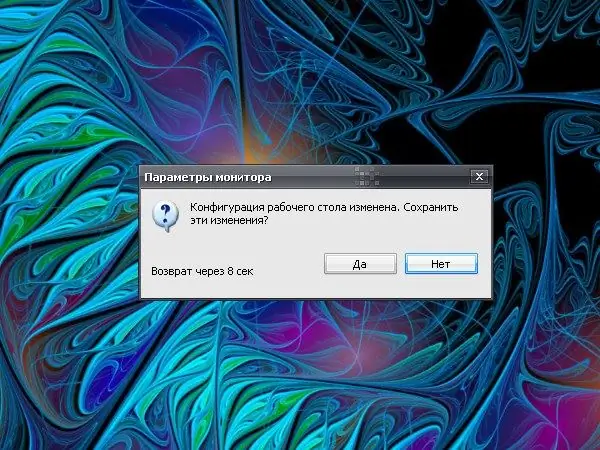
Instructions
Step 1
Almost all dialog boxes can be closed using three buttons, depending on the type of the dialog box. In the notification window, when the system informs or warns you about something, as a rule, there is only one button - OK. Click on it to "reply" to the system and close the window.
Step 2
When the system (or application) offers a choice, another Cancel button appears in the dialog box. If you want to interrupt any running process and close the dialog, click on it. In some windows, the labels on the buttons may have a different look, instead of OK and Cancel, you can see the labels “Yes” and “No”.
Step 3
Another option is to click on the X in the upper right corner of the window. This button closes the dialog box, and in certain cases the process that the system has notified of is interrupted. In other cases, closing the dialog in this way has no effect.
Step 4
If you yourself called the dialog box, for example, "Properties: Display", then you were going to change the appearance of the "Desktop" or see the current settings. Depending on what goal was set, you will need to perform certain actions. To make the changes in the settings made by you, take effect, before closing the dialog box, click on the "Apply" button.
Step 5
The windows are closed by a single left-click on the corresponding button in the dialog box (if your mouse is configured for the left hand, then use the right mouse button). The keyboard keys can be used as an alternative to pressing the OK and Cancel (Yes and No) buttons. Enter key - confirmation, Esc key, respectively, refusal.
Step 6
You can also interrupt the process and close the dialog with another button. Press the F4 key (or Alt-F4 combination) on the keyboard - the window will be closed. This key can also be used to urgently close most of the applications running on the computer.






