Sometimes a specific font is required to create unique design projects. On the Internet, you can now find a large number of options for bitmap fonts, but in some cases it must be created based on your sketches. Use the Font Creator program.
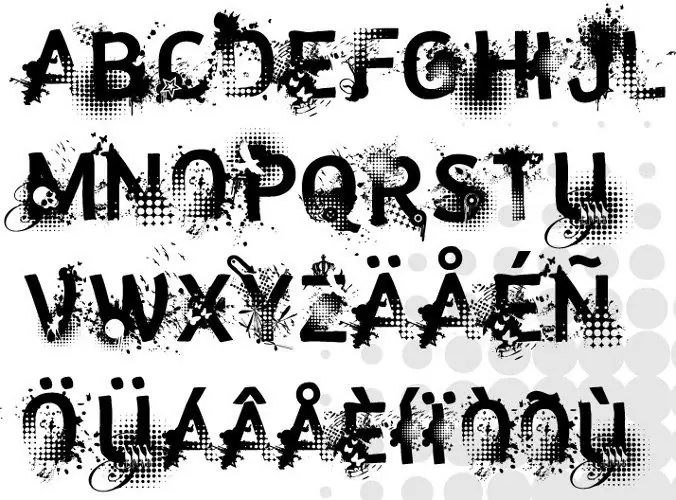
Necessary
- Software:
- - Font Creator;
- - Gimp.
Instructions
Step 1
Go to the following link https://www.high-logic.com to download this program. Hover over the top Download menu and select FontCreator. A pop-up window will appear on the screen, in which you must select the "Save" option. Specify the folder to save and press the Enter key.
Step 2
Install the program, then launch it using the shortcut on the desktop. In the utility window that opens, since it is not registered, click the Use Evaluation Version button to continue. In the Welcome window, uncheck the bottom line and click Close.
Step 3
Then click the top File menu and select New, or click on the new document icon on the main panel. In the Font Family Name field, enter your name in Latin letters. Check the boxes next to Unicode, Regular, and Don’t include outlines. Click OK to continue.
Step 4
Click the top menu Insert and select the item Characters. In the window that opens, select a font (the line with the Fonts drop-down list). In the block with letters, select the first letter of the alphabet and remember its index, for example, $ 0041. Then select the last letter of the alphabet, its index will be $ 005A.
Step 5
Go to the empty Add these character field, specify both indexes in the ratio ($ 0041- $ 005A) and click OK. Go to a graphic editor and create a separate file for each letter, making a clear drawing.
Step 6
Return to the program, right-click on one of the letters and select Import Image. In the window that opens, specify the path to the file and press the Enter key. Then edit the position of the image and click OK. If you accidentally load another image, use the Load button. When you are finished editing the parameters of the displayed letters, click the Generate button.
Step 7
To save the font, click the top File menu and select Save. In the window that opens, specify the location of the fonts folder (by default, the Fonts folder in the system directory) and click the Save button. After restarting the operating system, the new font should appear in the corresponding list of any application.






